IOGP standard association, Sketch revision synchronization and much more
A new Puma5 release has just been made available. This is what you can find in the latest Puma5 version No. 02.950.04.00:
Material category
The ‘Material category’ has been added to associate the IOGP standard to the material codes used for component definition. Of course, this new attribute can be used also for other definitions than the IOGP standard. Using the ‘material category’ is optional. The following modifications have been applied:
- the ‘material category’ dictionary has been added: item menu ‘General/Types/ Material Category;
- the ‘material category’ field has been added in the ‘General\Dictionaries\Material’ form; here a link can be created between the two attributes (option);
- the ‘material category’ field has been added in the ‘piping class header’ form; here it can be declared which ‘material category’ the piping class shall be associated with (option);
- the ‘mat cat’ control has been added in the ‘piping class components’ form: it narrows the material code list down to the codes associated with the ‘material category’ code set the in ‘piping class’ header;
- ‘Piping class check’ function: the warning No. 687 “Piping class components detail: Material not coherent with piping class header material category” has been added;
- Piping class print: the ‘material category’ field has been added in the horizontal vertical ‘piping class’ reports.
Sketch revision synchronization
It is now possible to synchronize the sketch revisions between two different managements: ‘Isometric Sketch list’ (= type “A”) and ‘Sketch material – Status & Revision management’ (= type “B”). Type “A” is the management that has always been inside the application, with a ‘Sketch revision indexes’ dictionary that contains the ‘revision index’ code, the date, the description and information relating to the staff who performed the issue. Type “B” is the management which was added to the application a few years ago and it also allows the archiving of the take-off by associating them with revision codes. Thanks to the synchronization of sketch revisions the management indexes of type “B” are copied to the management indexes of type “A” so that:
- it is no longer necessary to issue the sketches through the two different functions;
- “A” type reviews can be used for the reports of the ‘Sketch material list’;
- “A” type revisions can be used in the export function to Cosmo5.
A full description of the new functions is available for download from our support portal.
Component catalog delete OLD component
The ‘Component catalog delete OLD component’ function has been added. With this function it is possible to delete components that do not comply with the piping class any more (“OLD”). The cancellation deletes the component for the piping class and any links to the “Bolts linked components” and “Gasket linked component” tables, and the entries in the “upgrade operation log” table. Regardless of the filter applied, the component selection – and therefore its cancellation – can only take place for components of “OLD” type and with no reference in the following tables: Assemblies, Branches, Take-off level 1, Take-off revisions, Take-off history, Material requisition, Tracing. After deleting the components of “OLD” type for the relevant piping classes, it is also possible to delete any components that are not referred to any piping class: to do this, use the ‘Filter’ form to set the filter option ‘Piping class = No’.
Update project custom code with custom code taken from general catalog
The ‘General custom code’ item has been added in the selection box of the ‘Custom code filling options’ field (settings); this option refers to the values of the ‘custom code’ field of the ‘general catalog’ table. The options ‘Overwrite not empty values’ and ‘Ignore lock’ are also available for use in this field.
For a complete overview of the new features added in the latest version of Puma5, please log into our support portal and download the latest “what’s new” document stored in the Puma5 section.

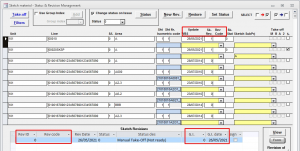
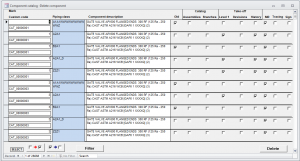
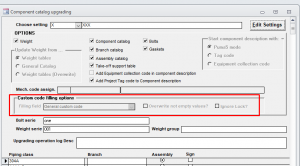
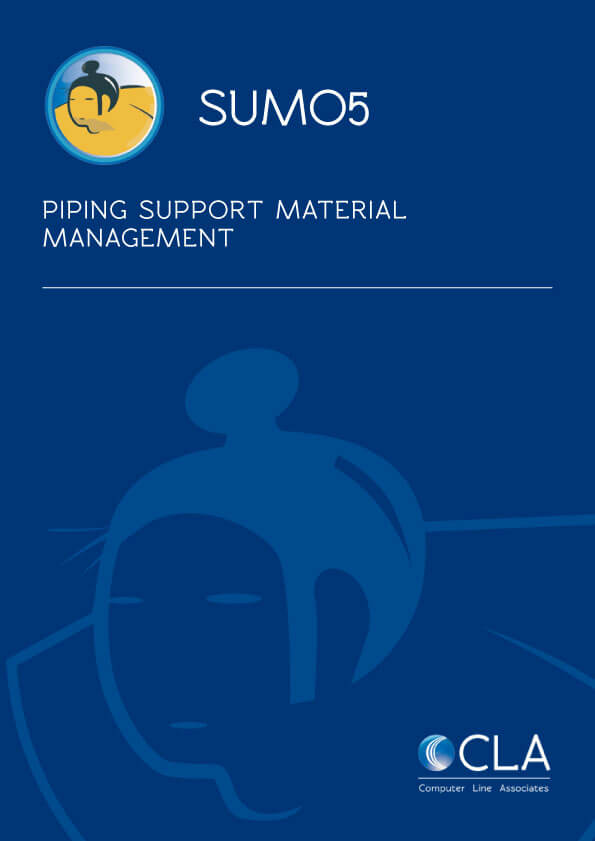
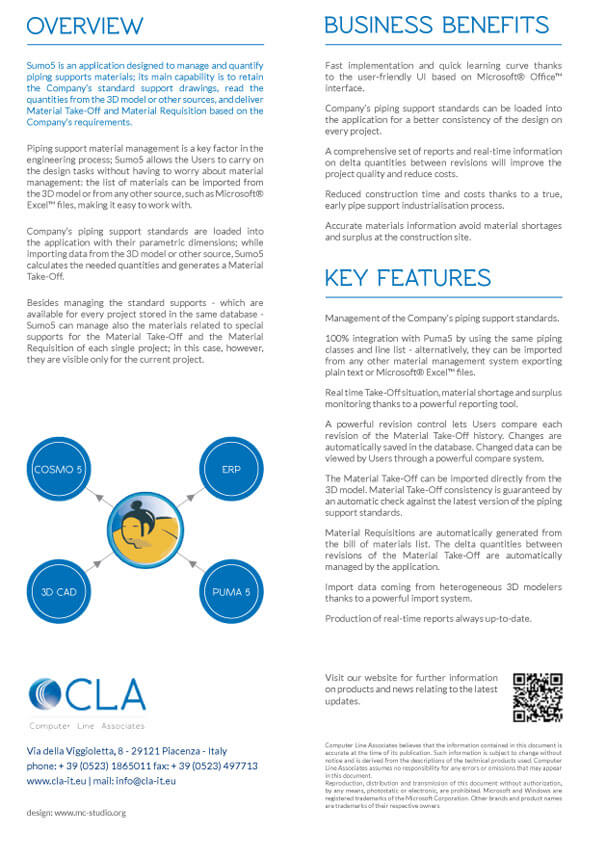
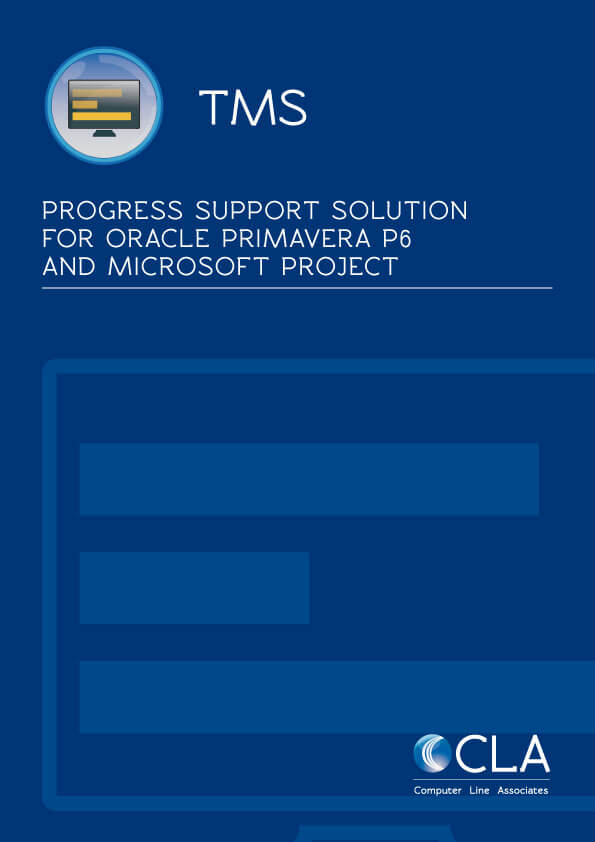
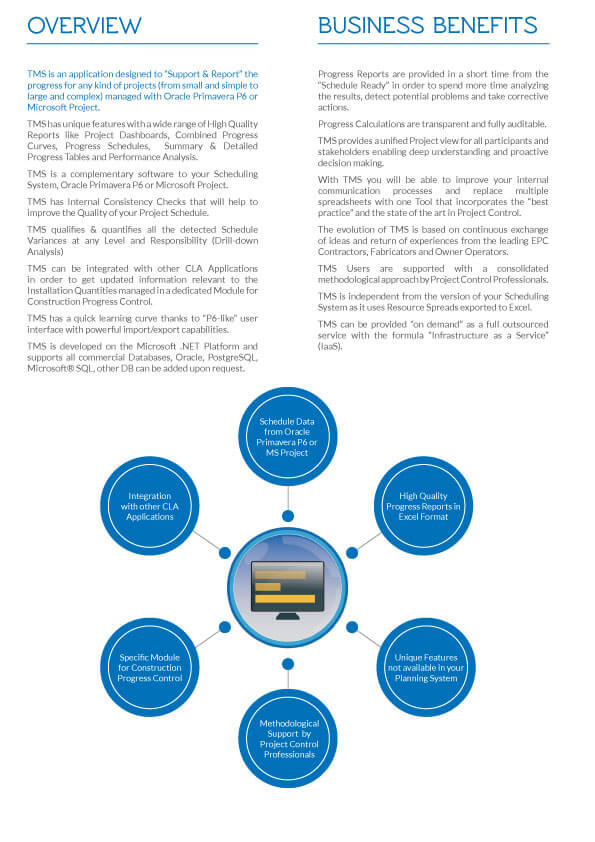
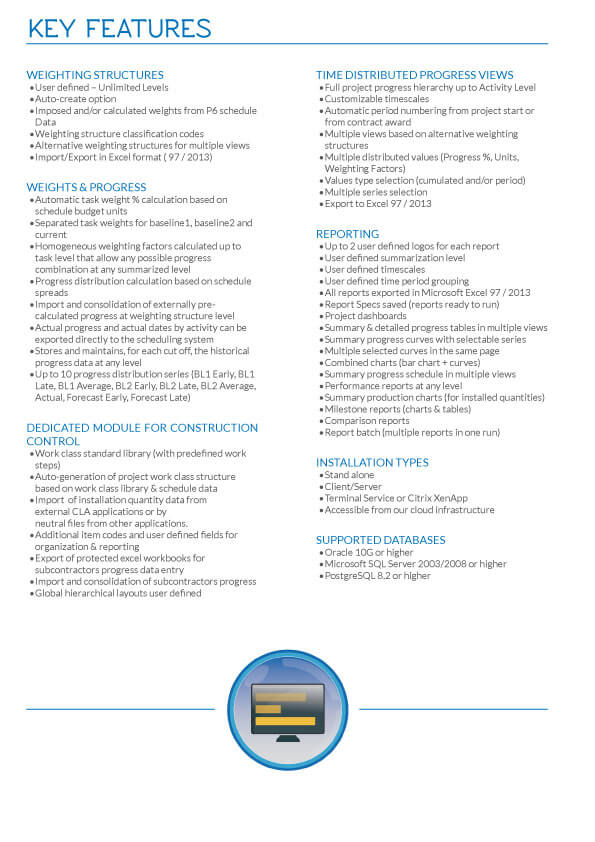
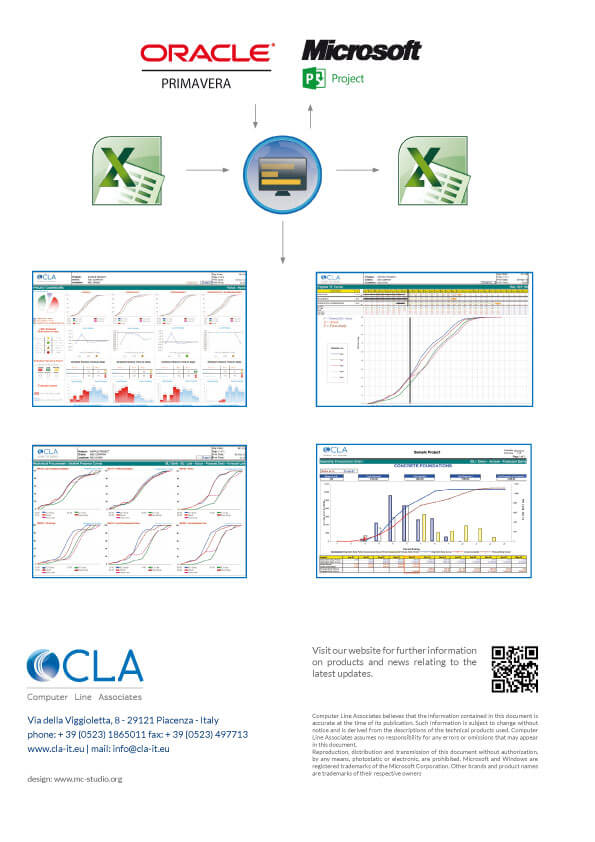
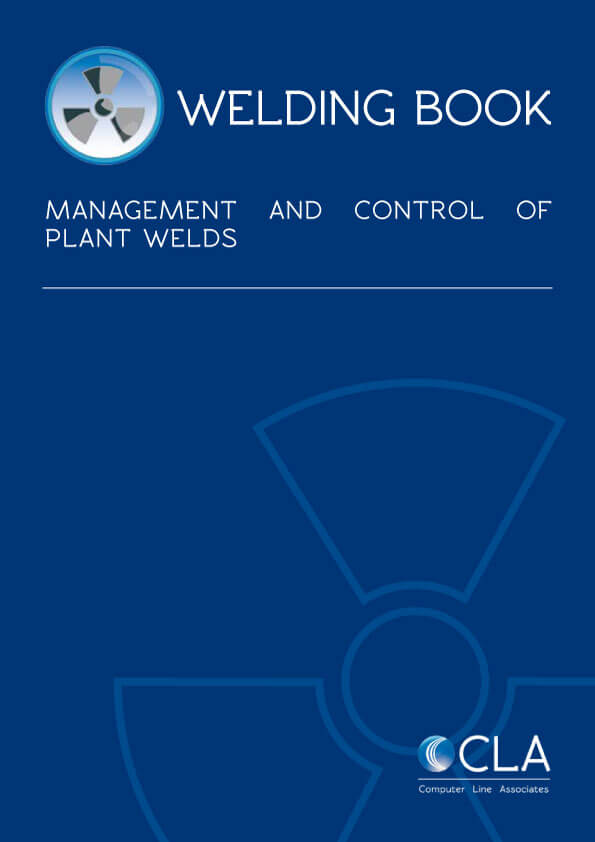
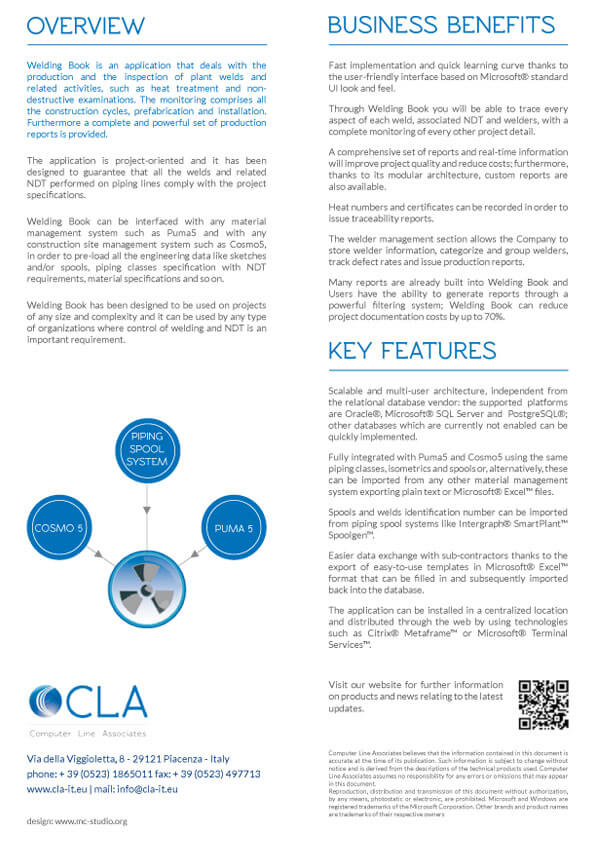
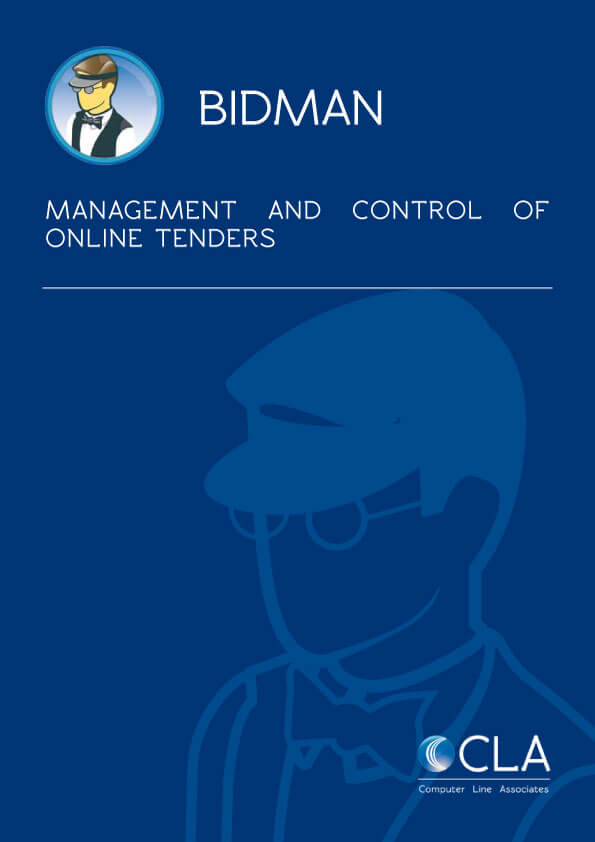
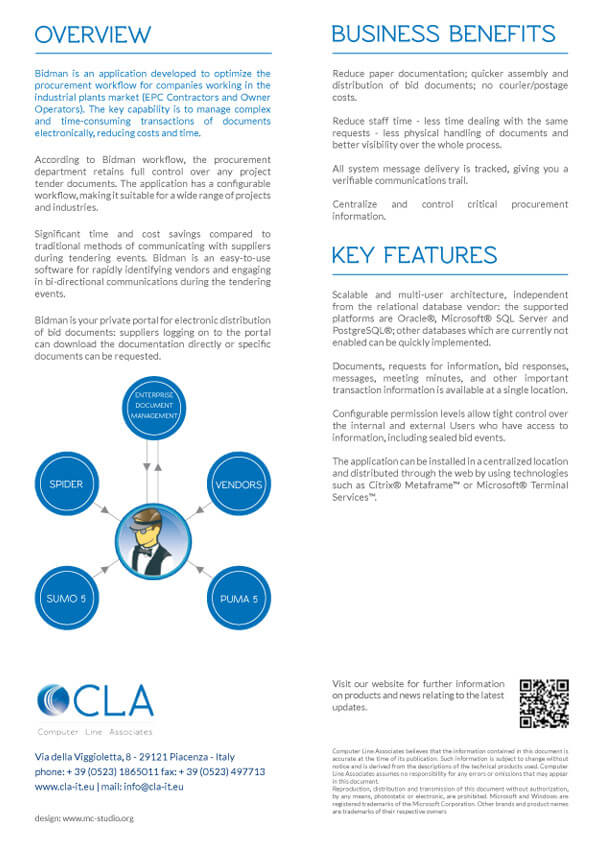
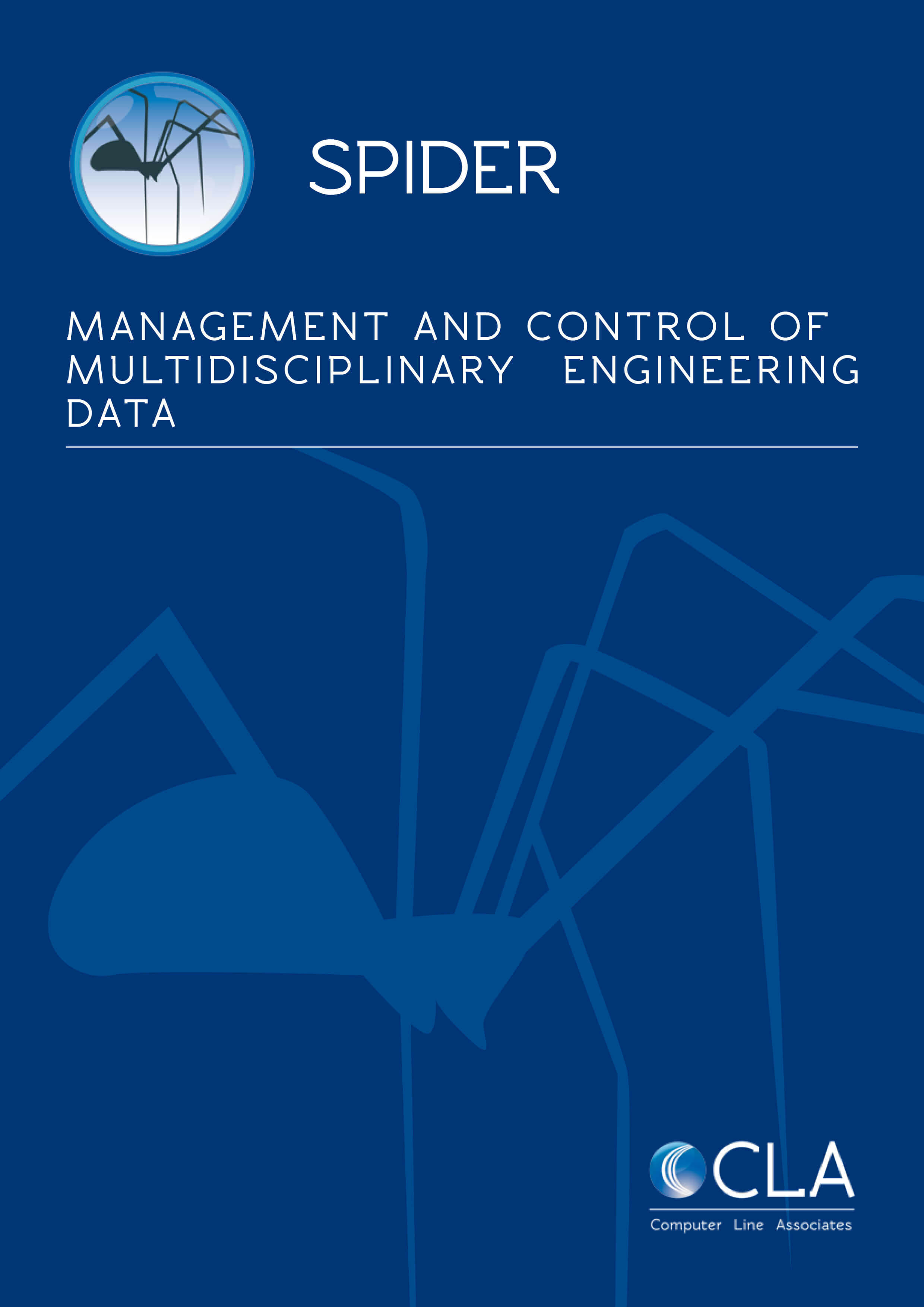
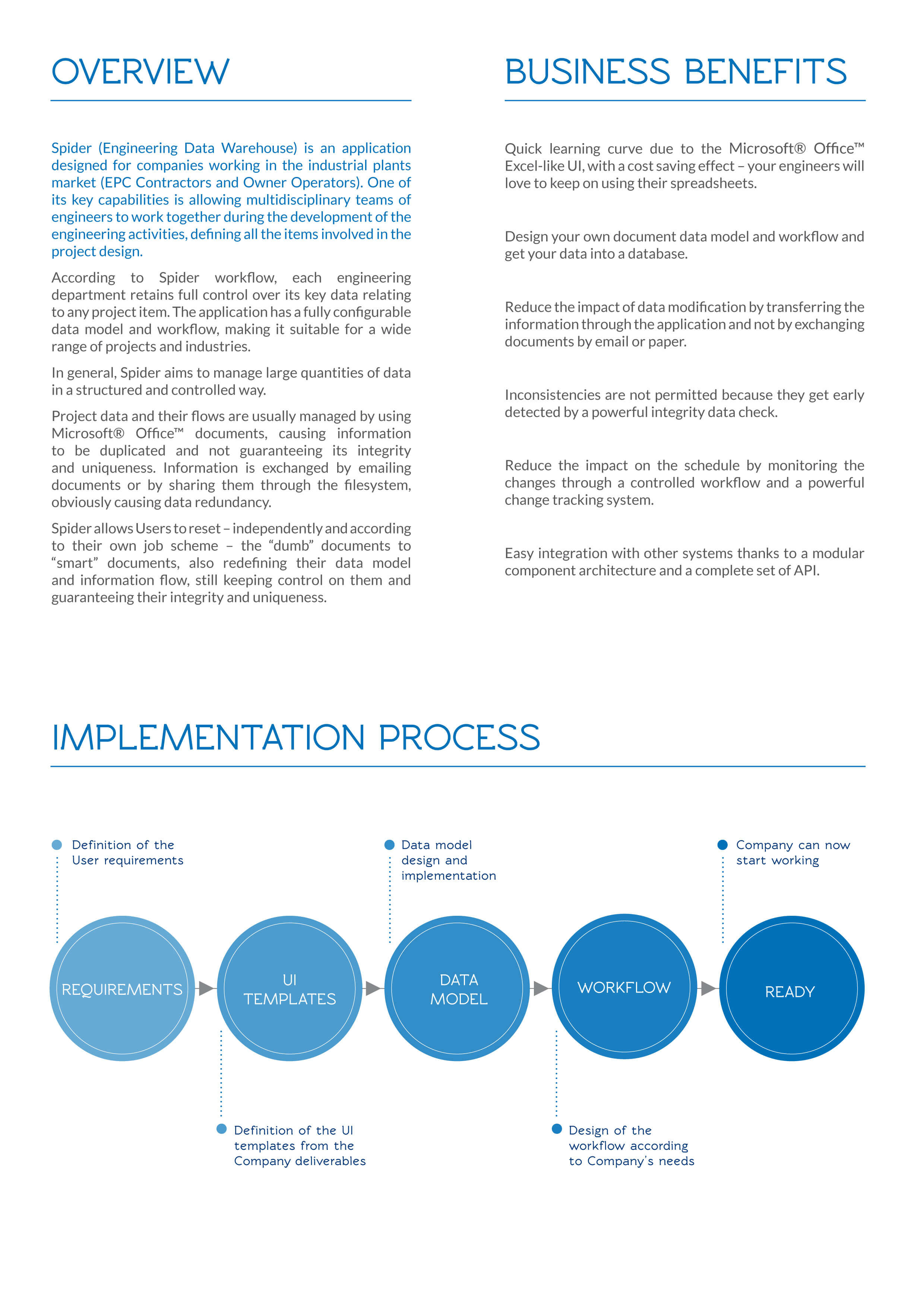
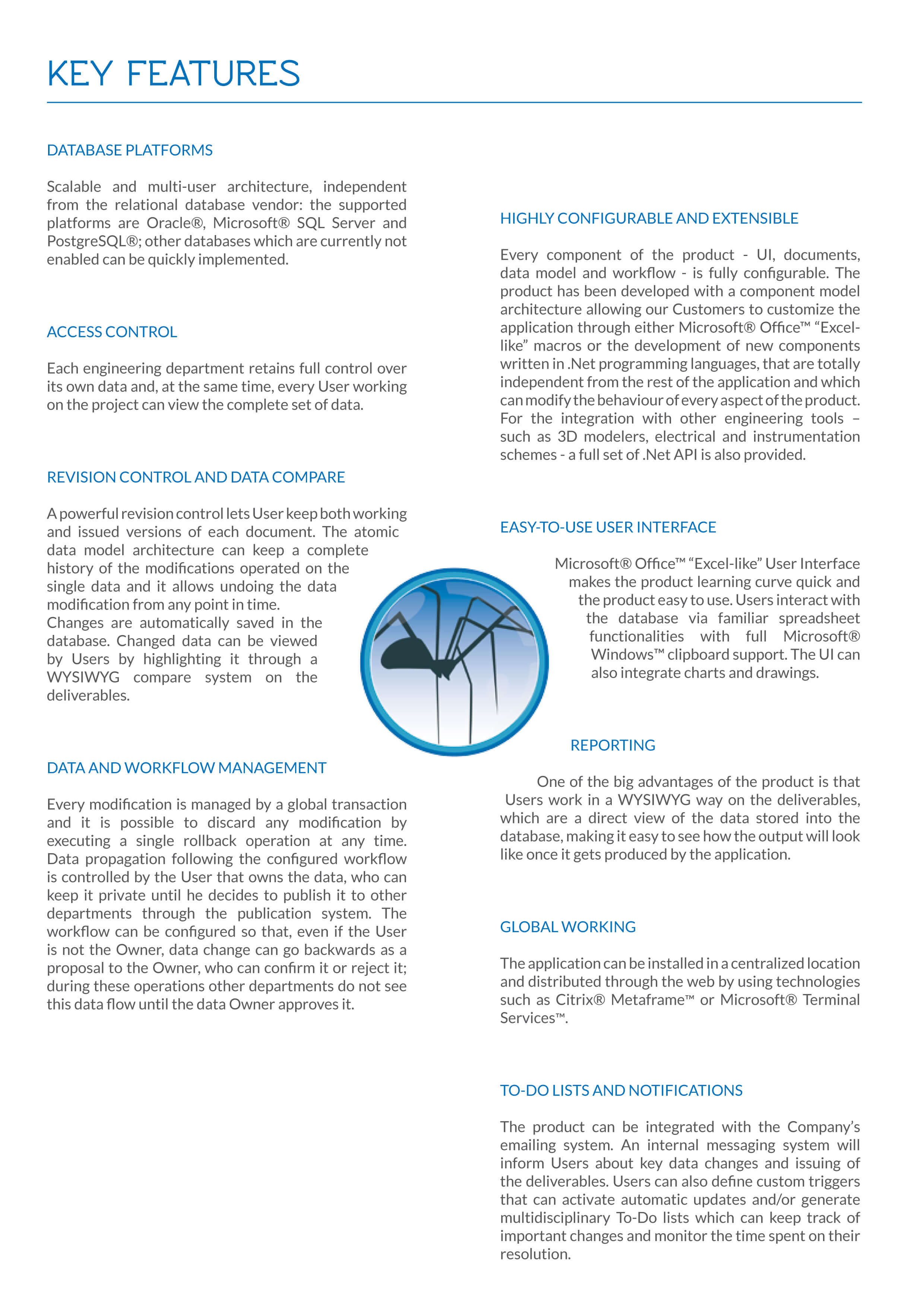
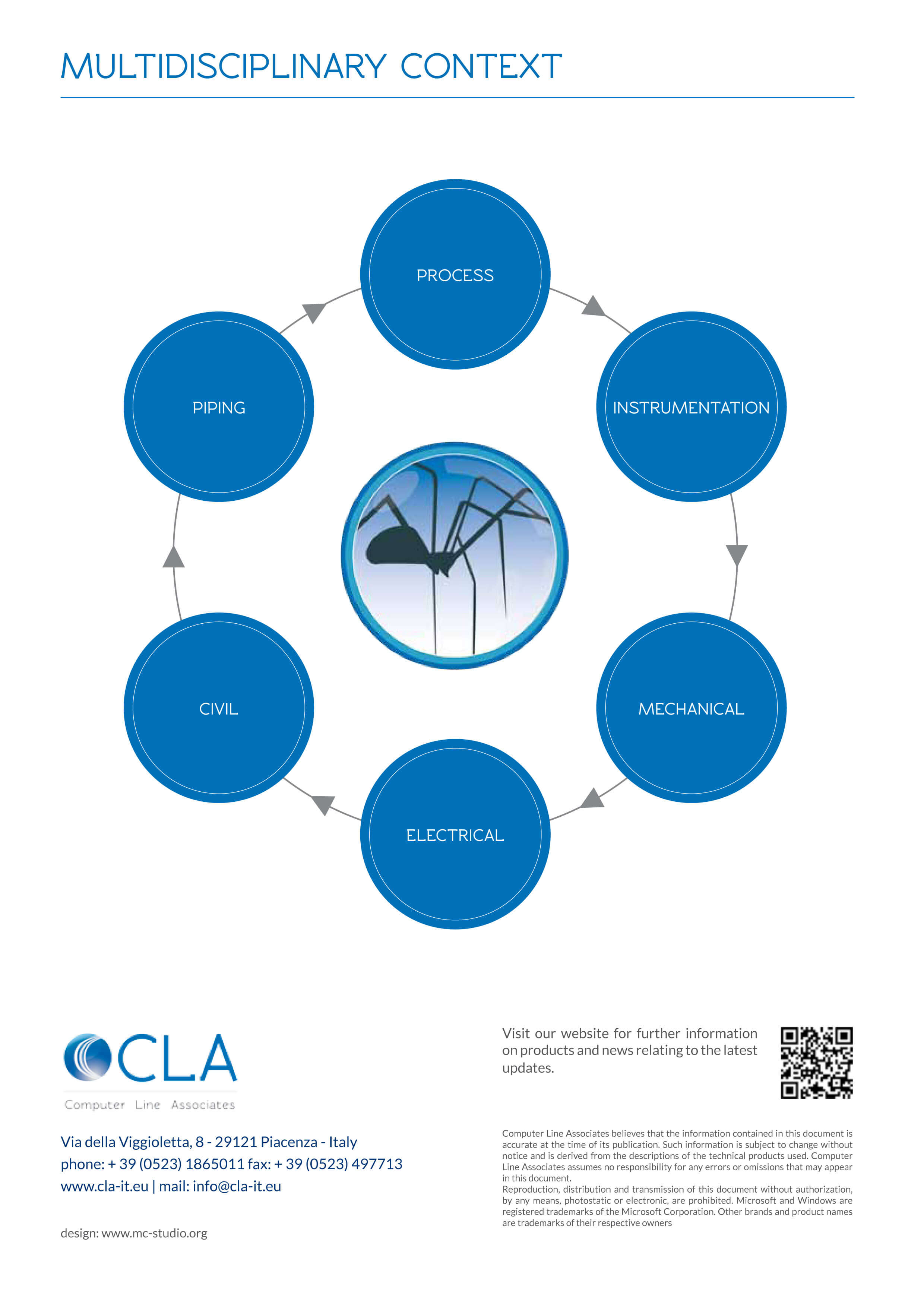
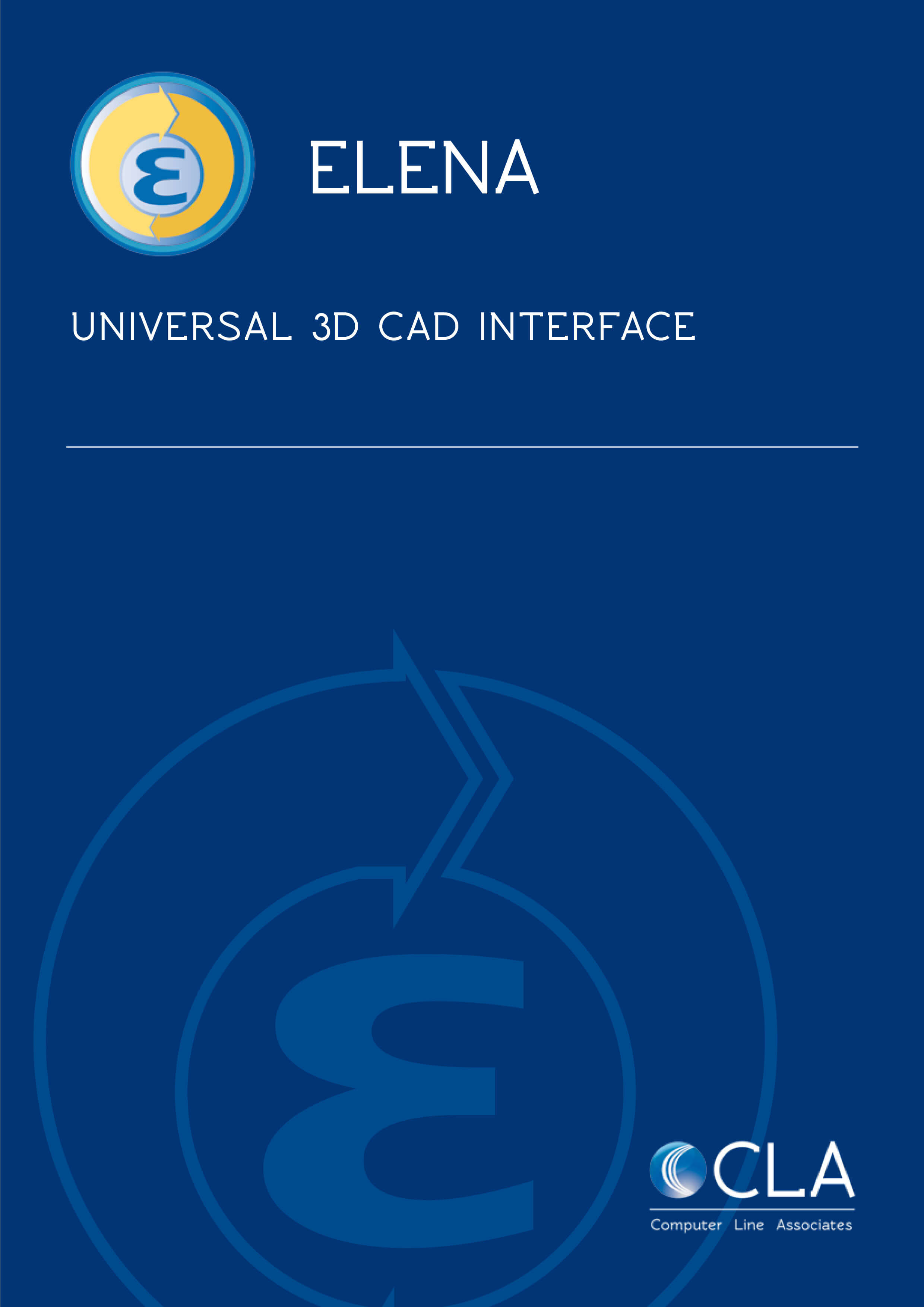
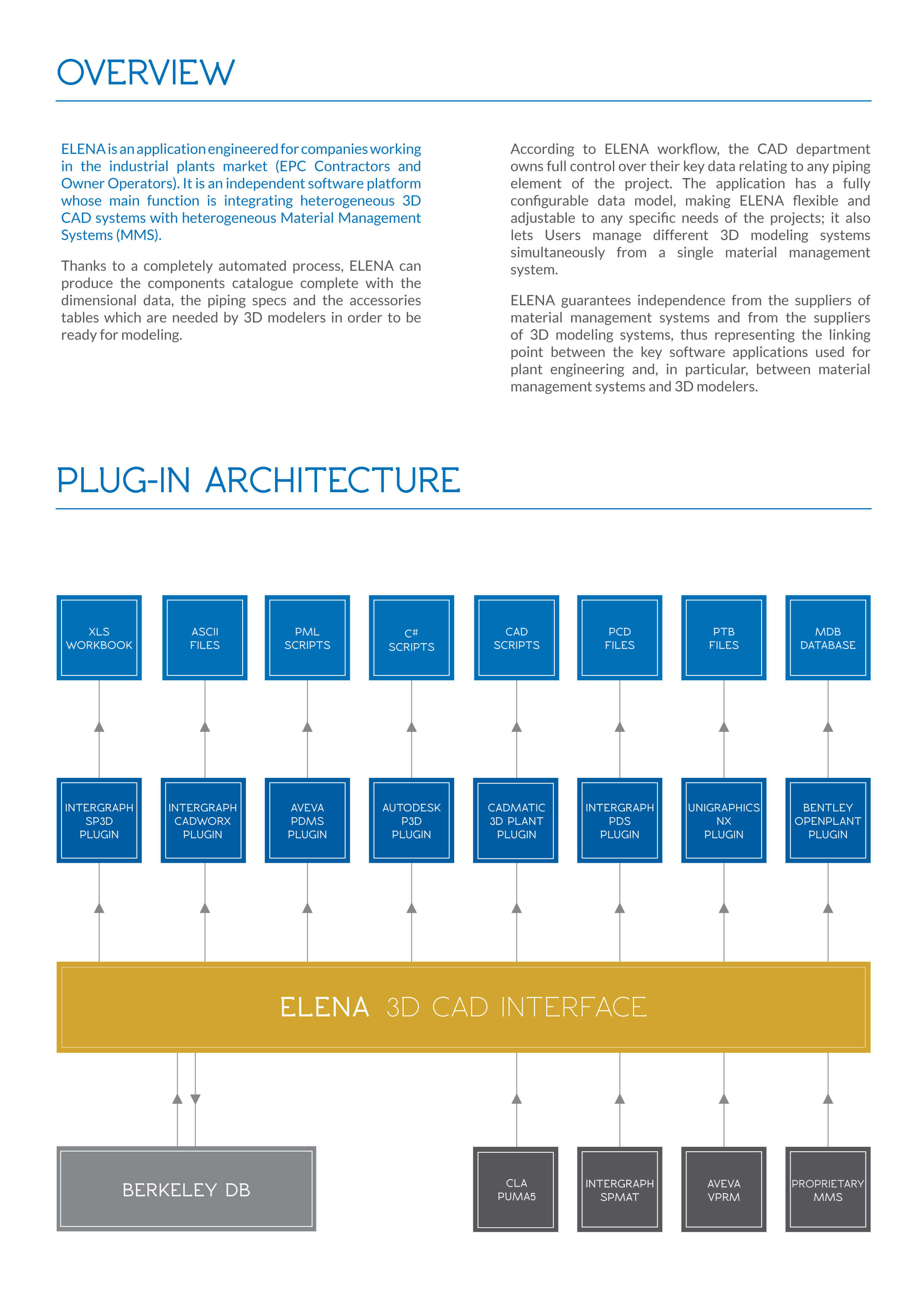
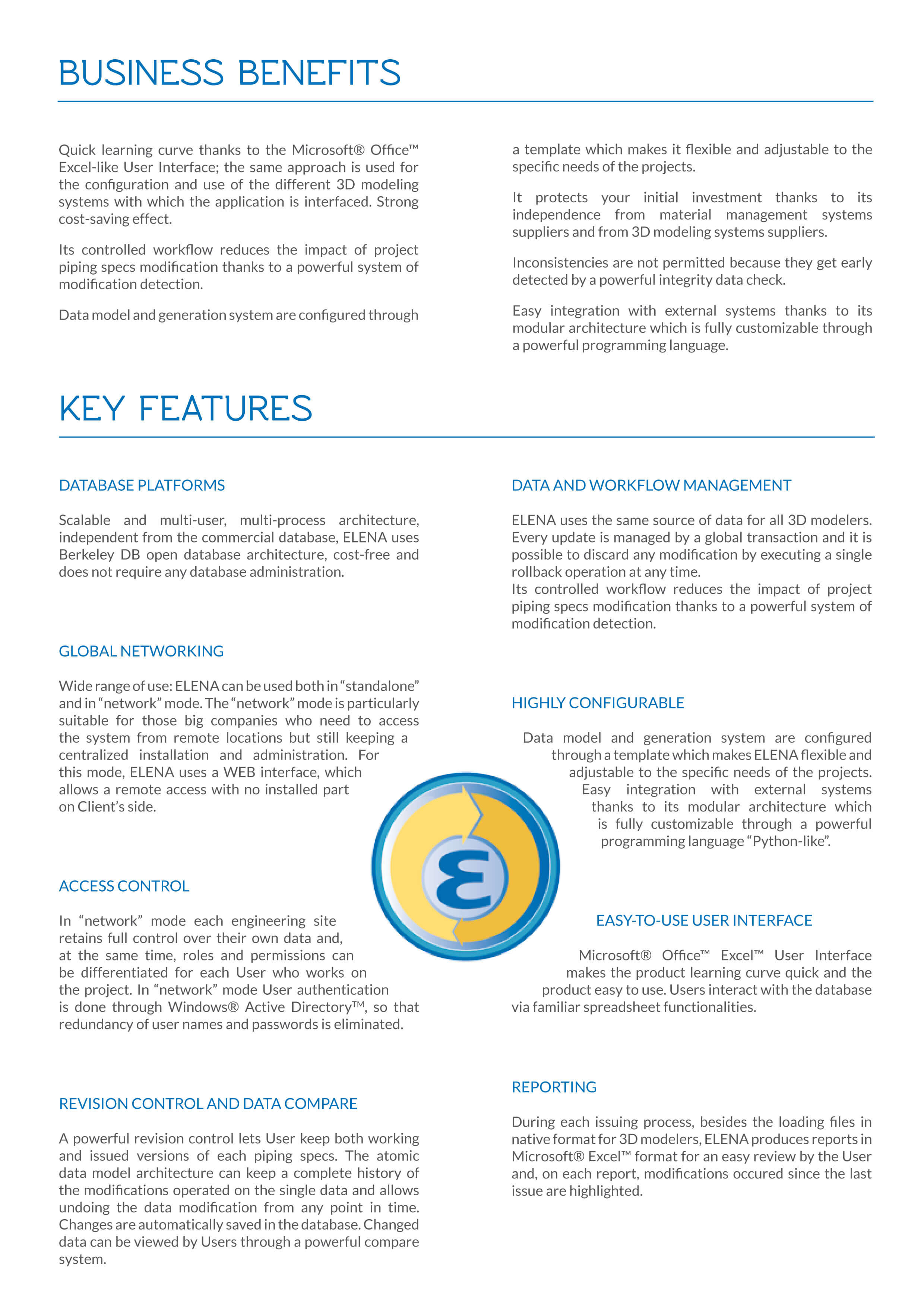
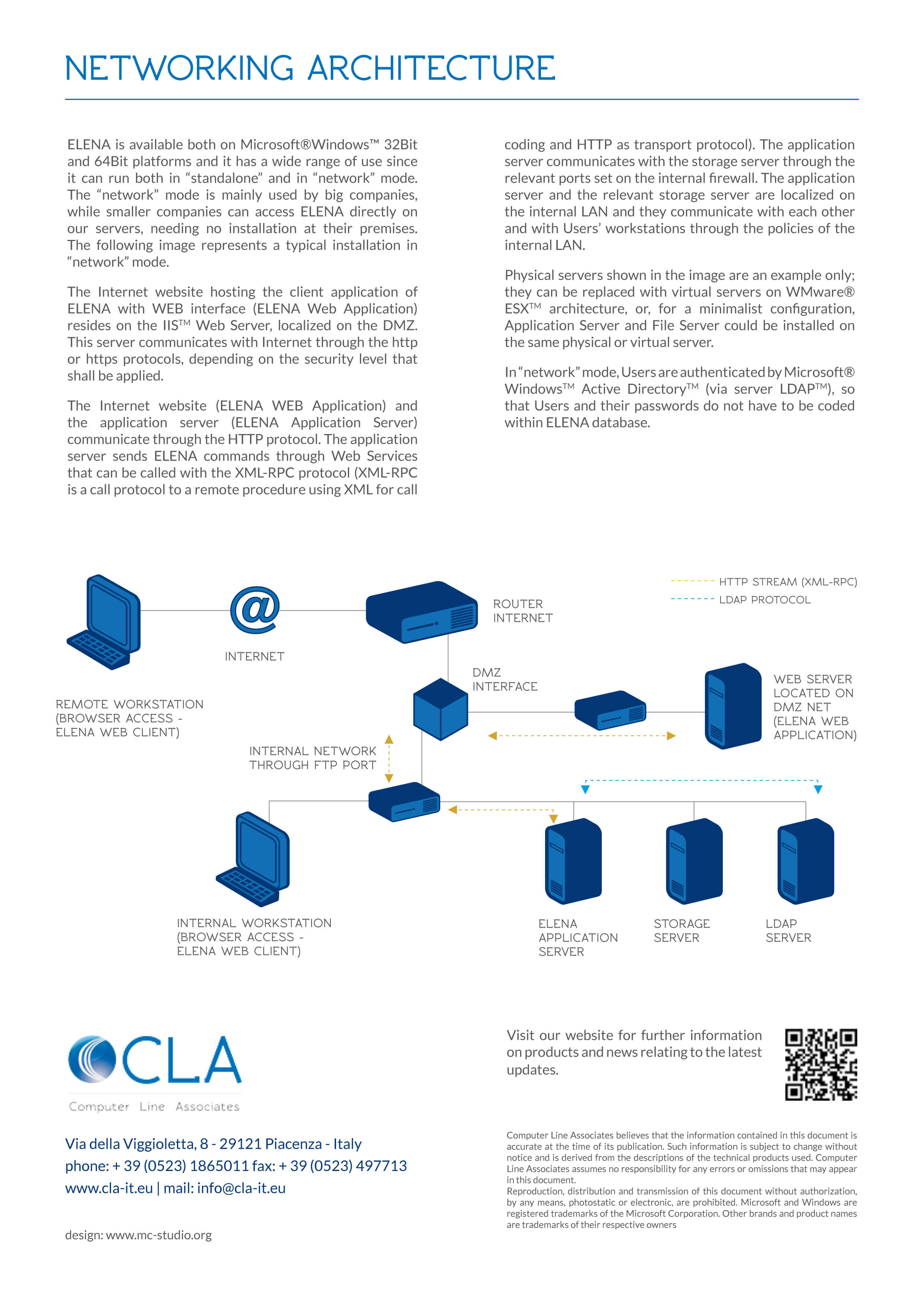
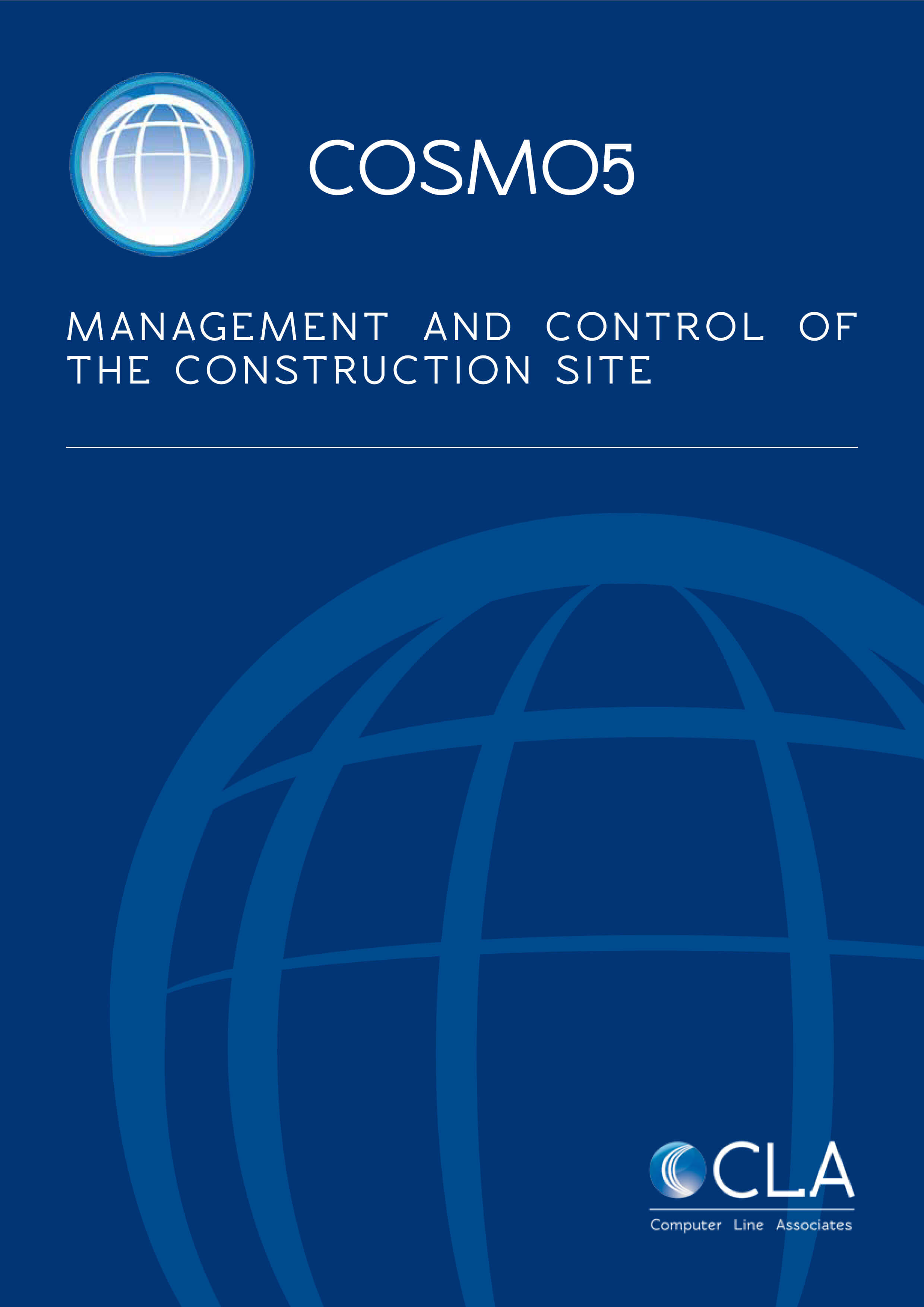
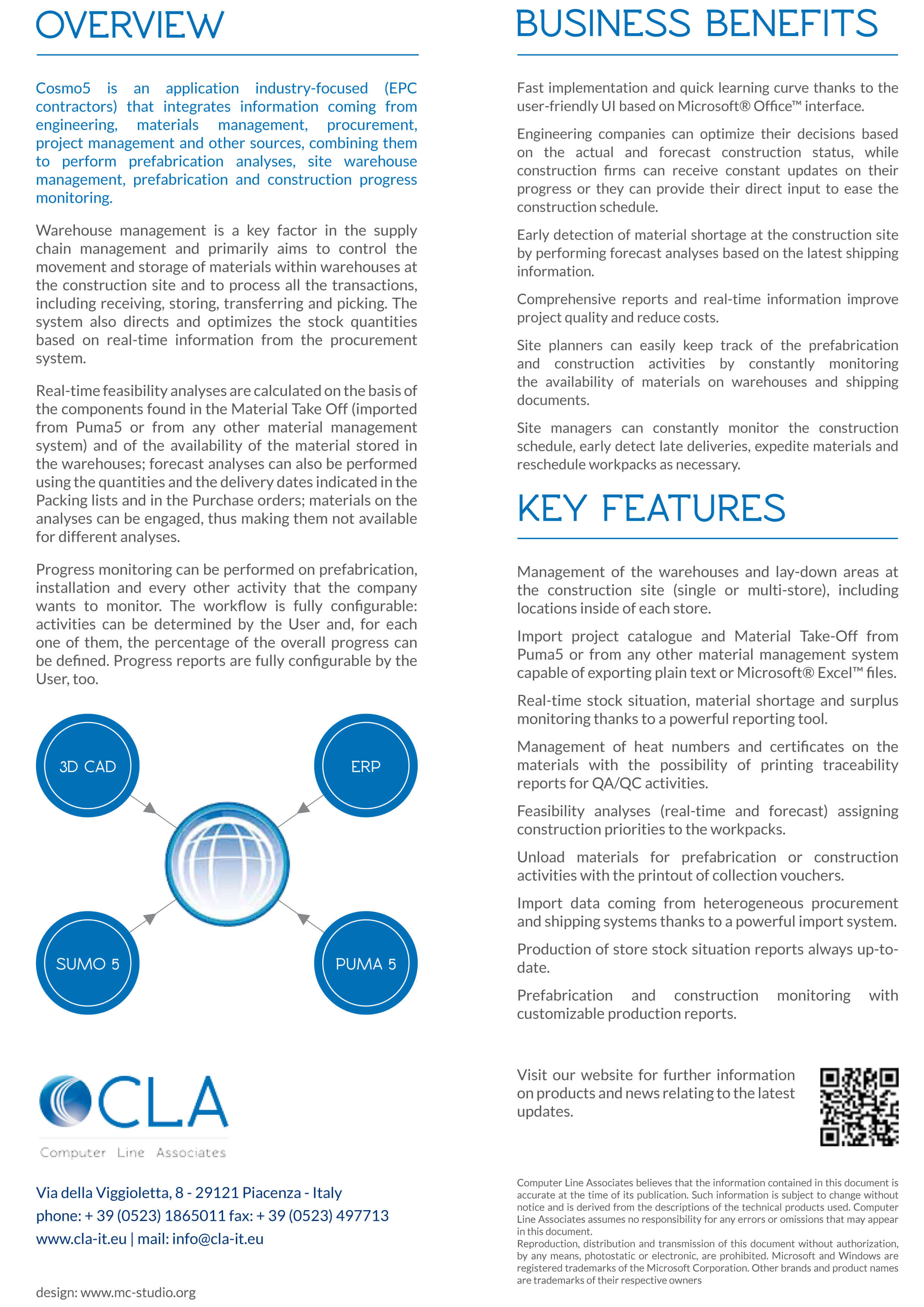
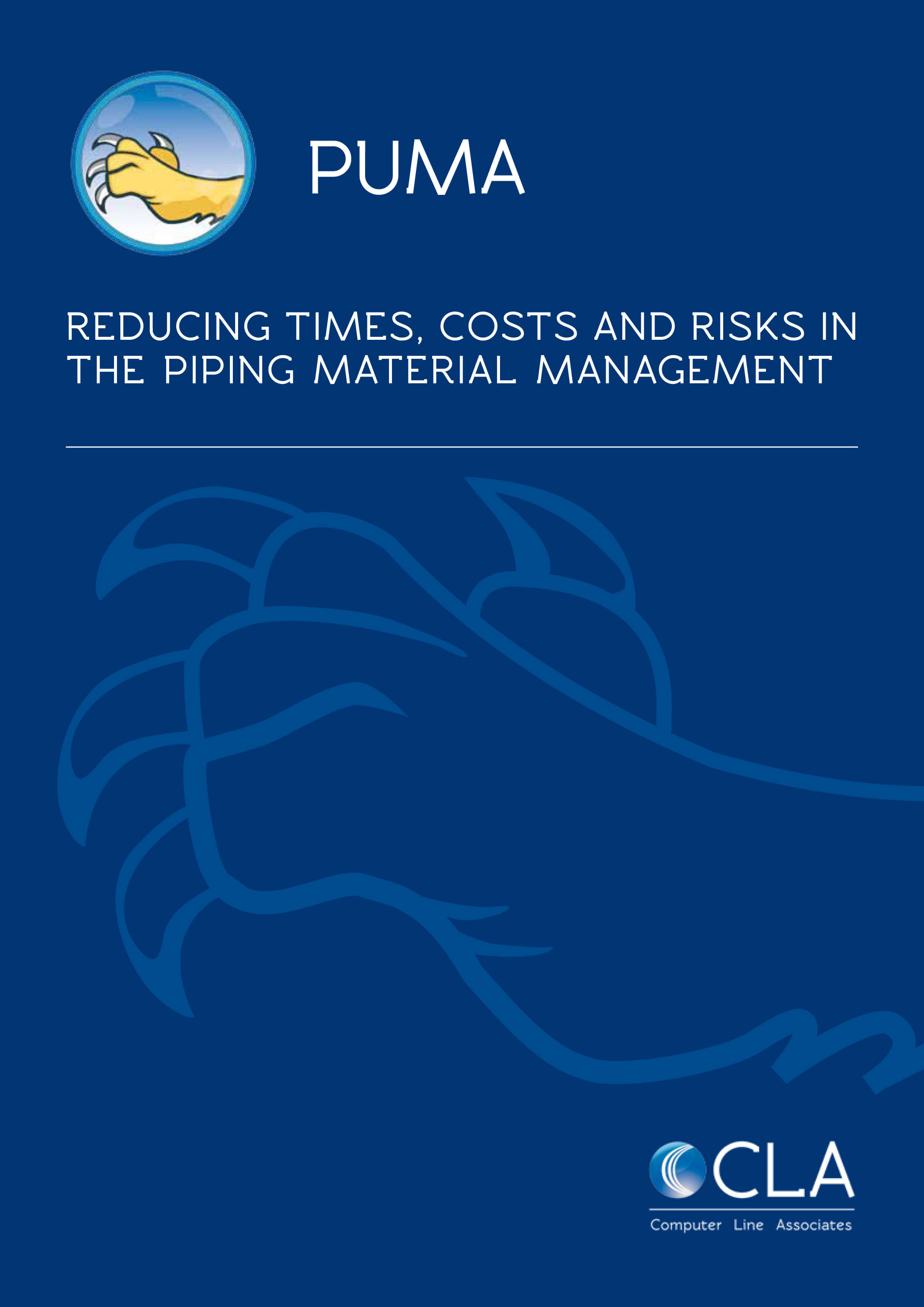
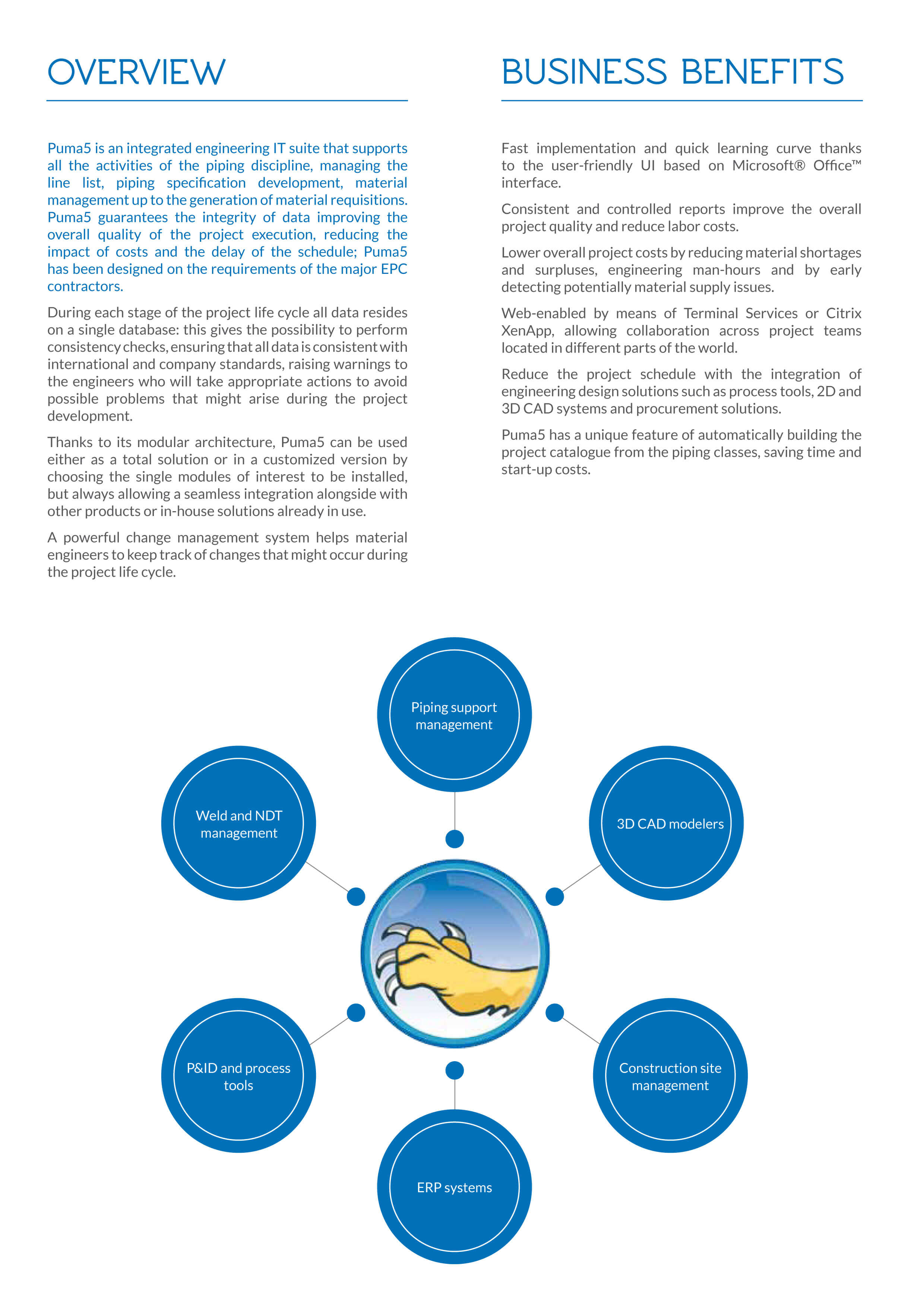
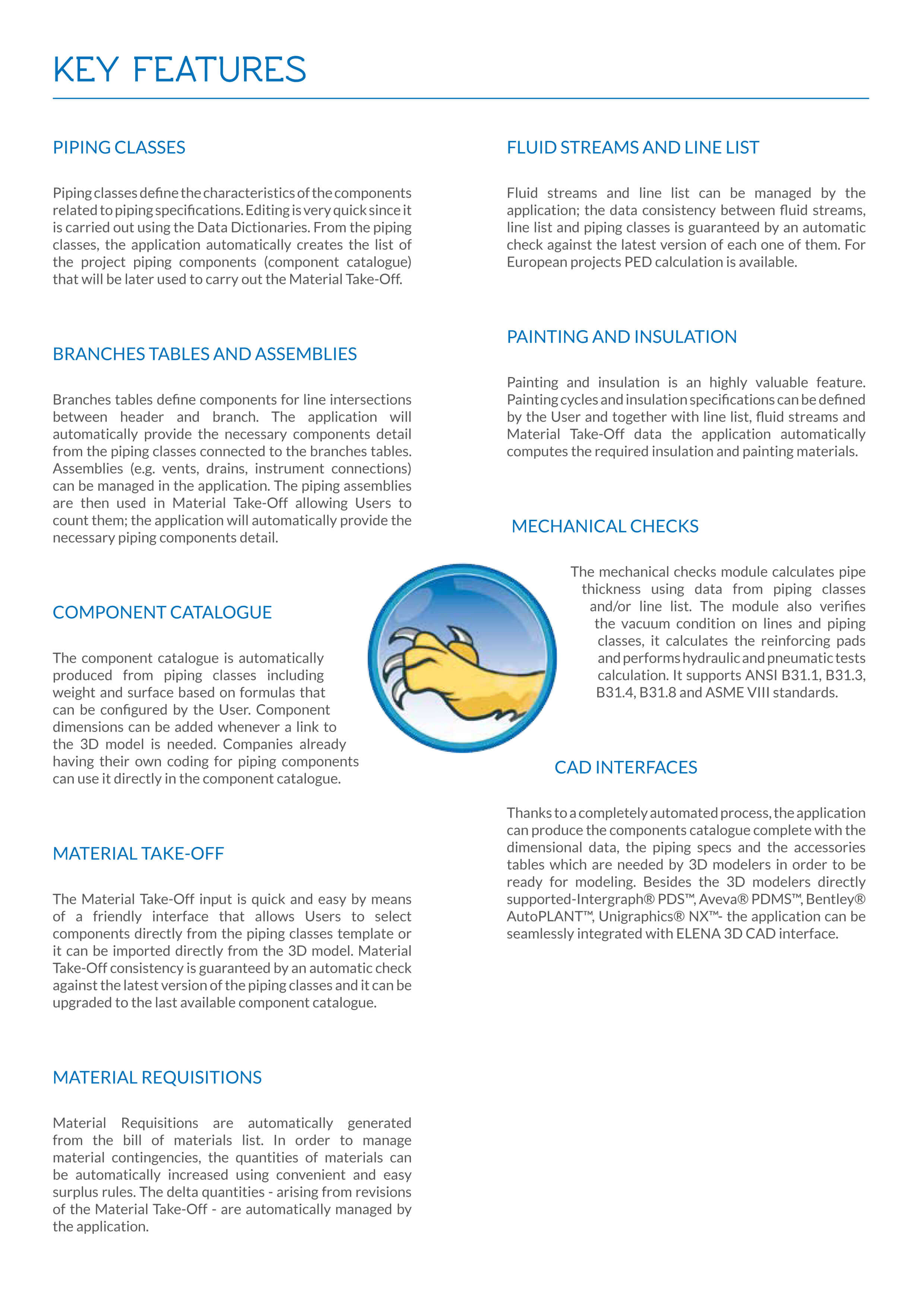
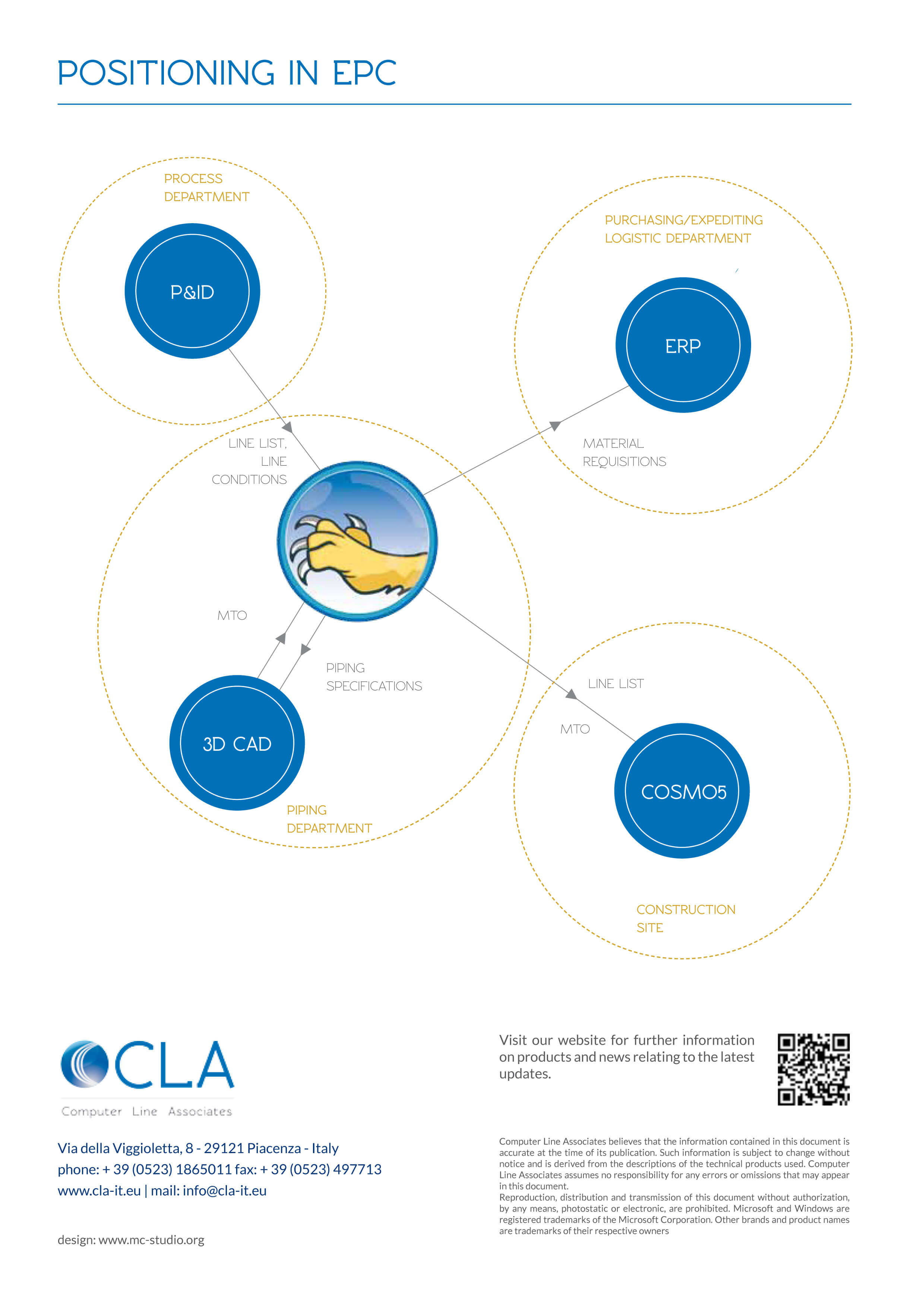
About the author