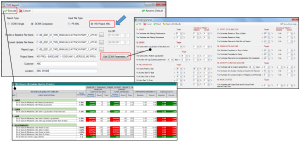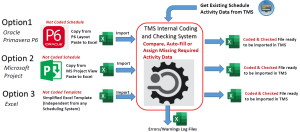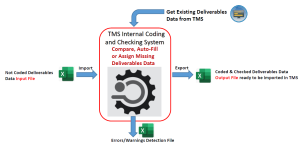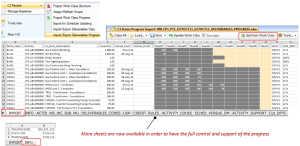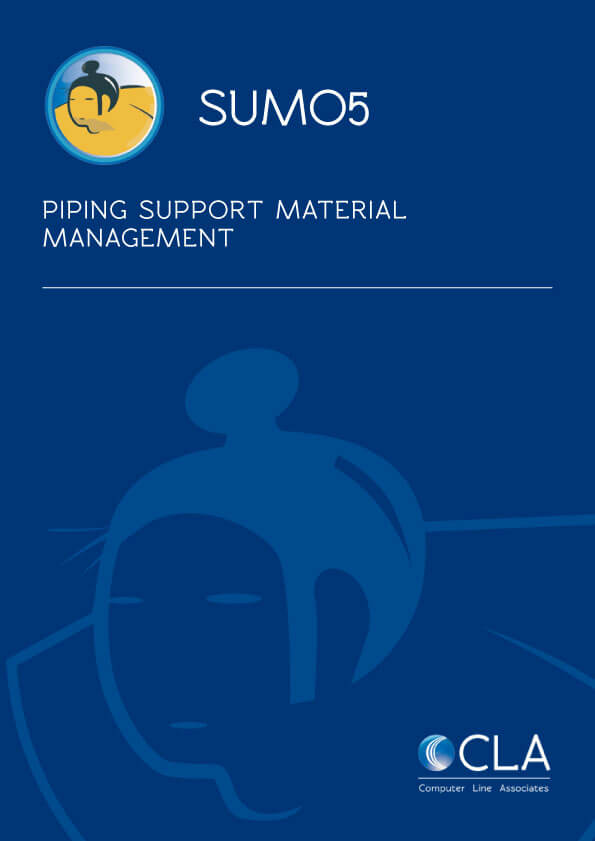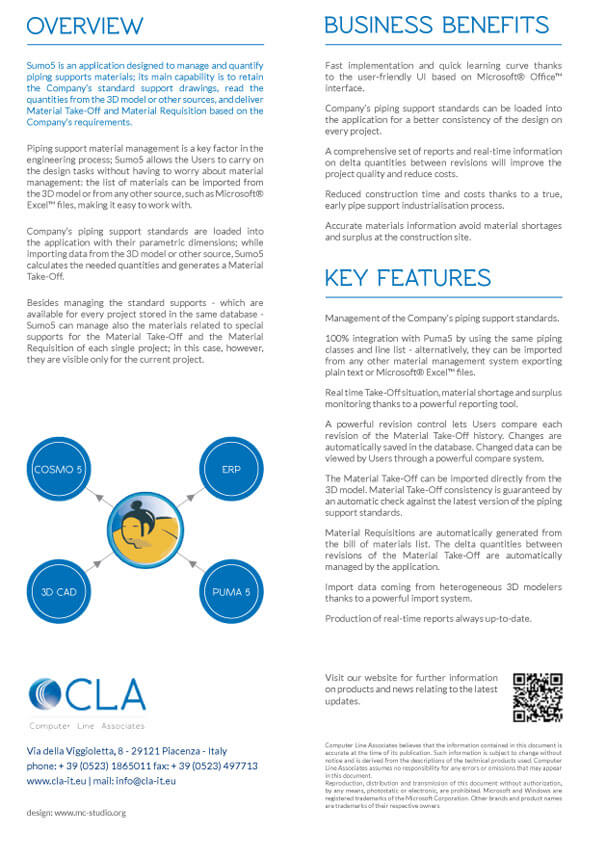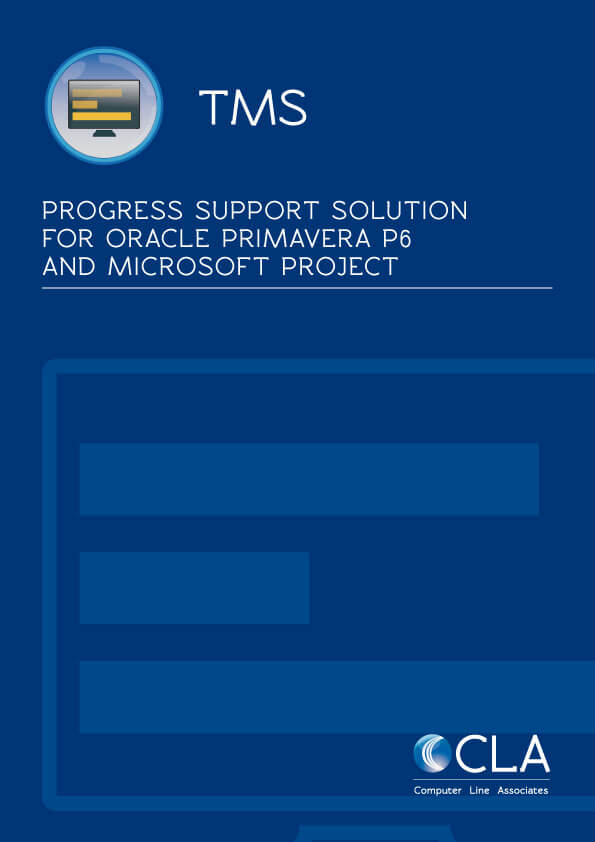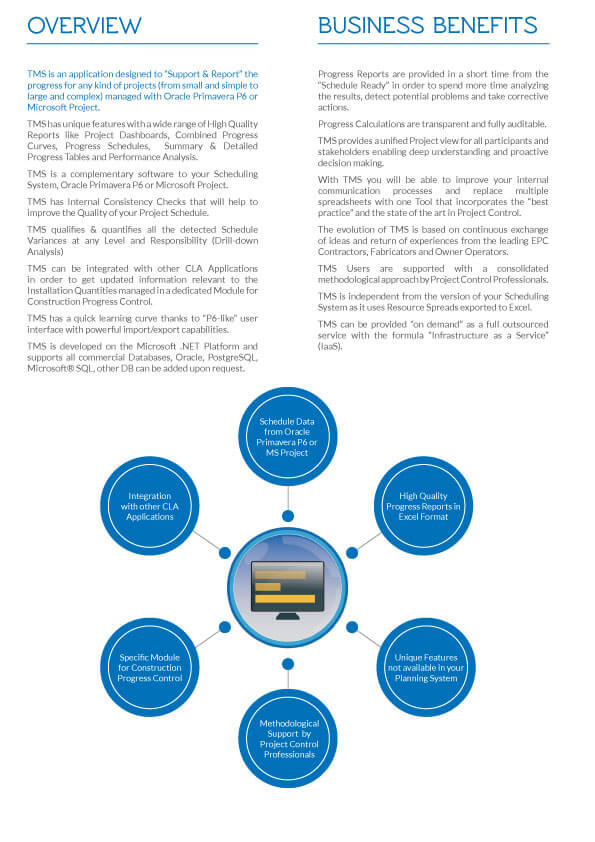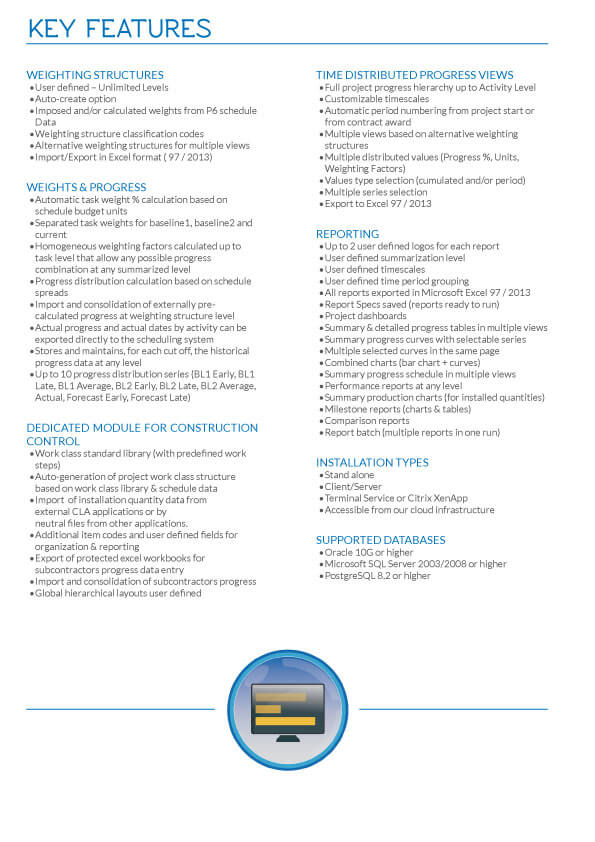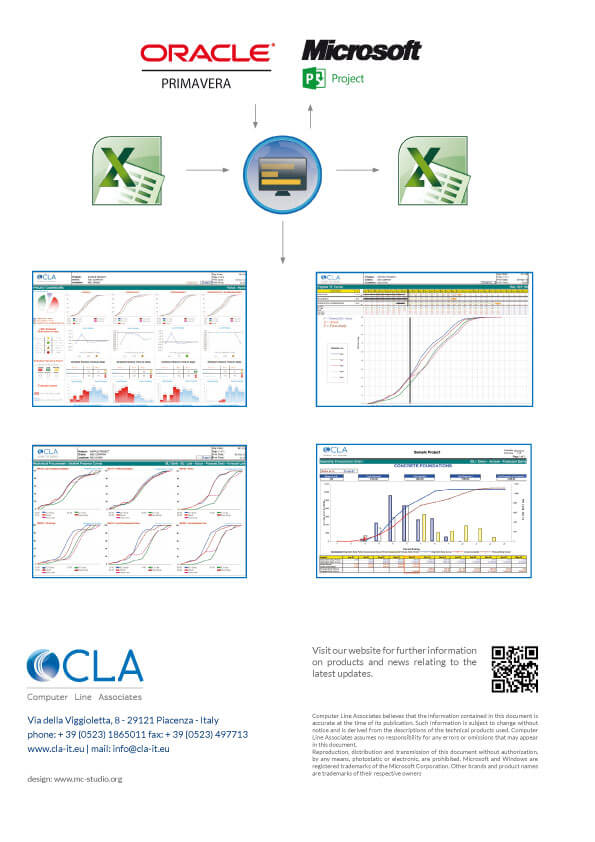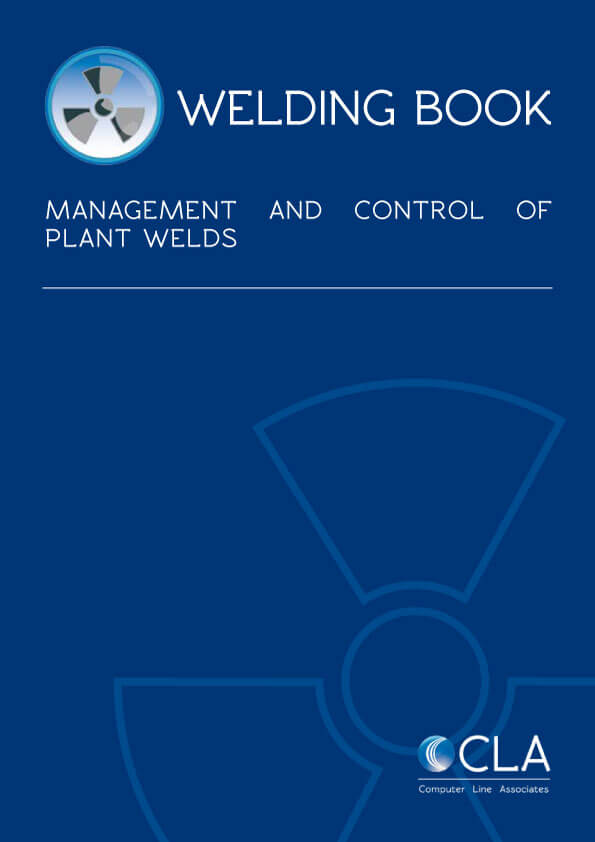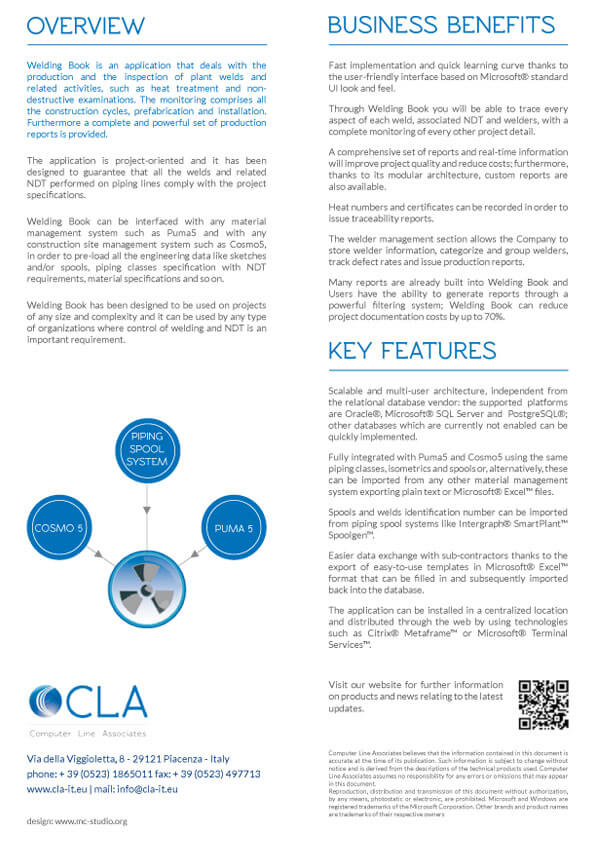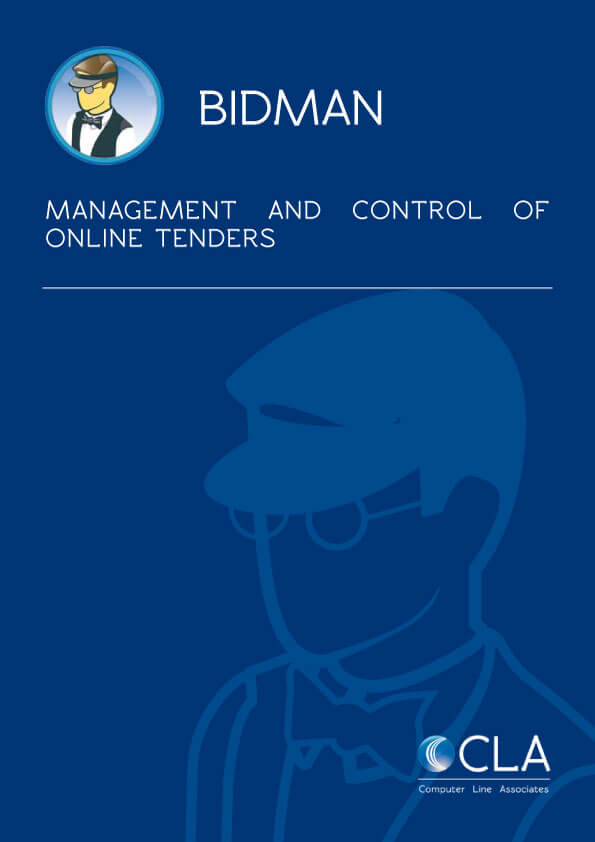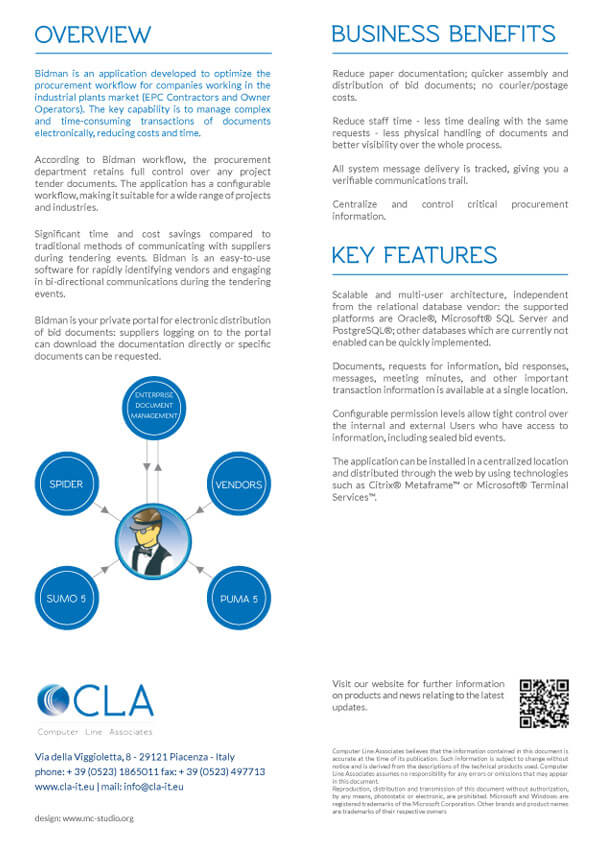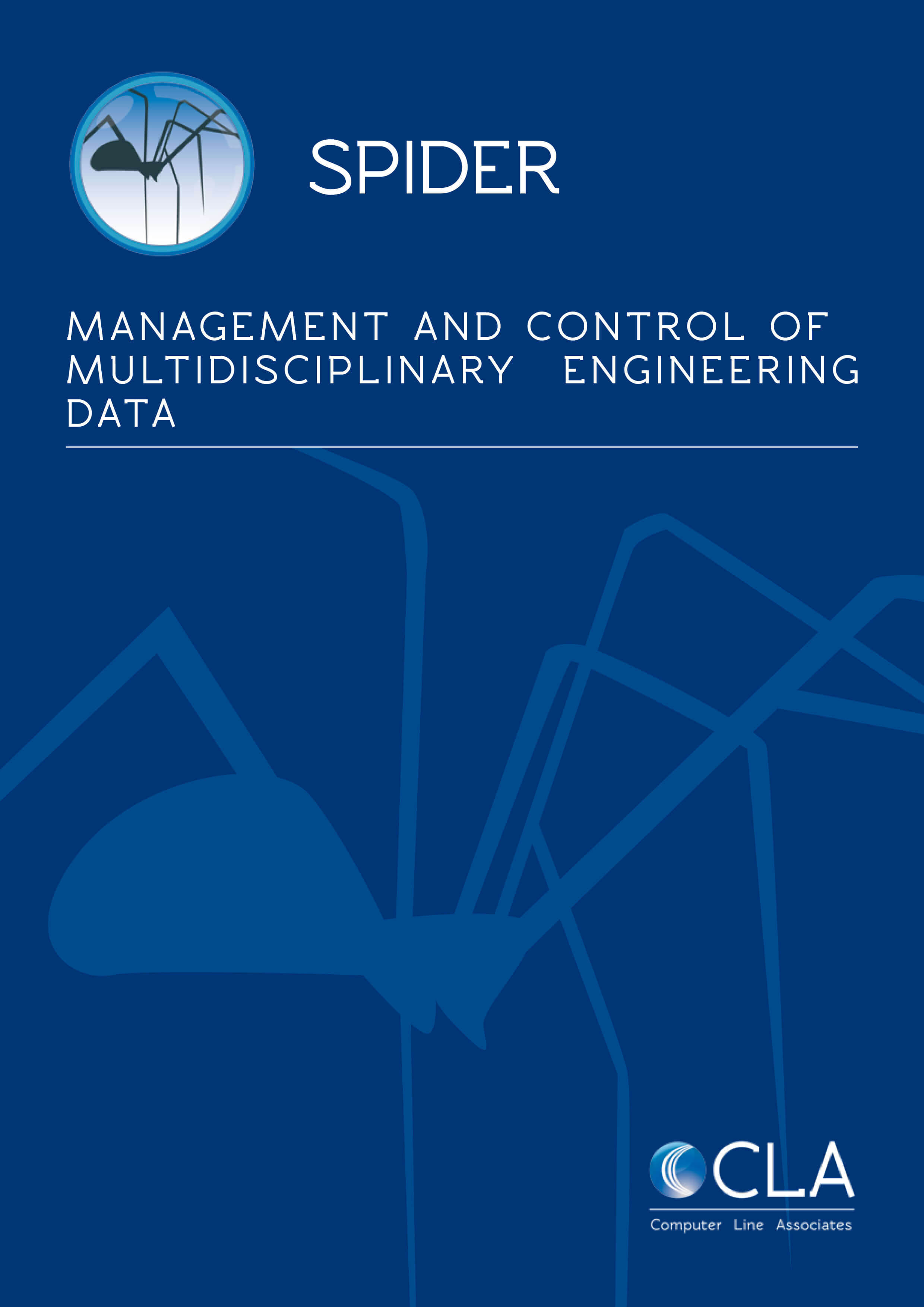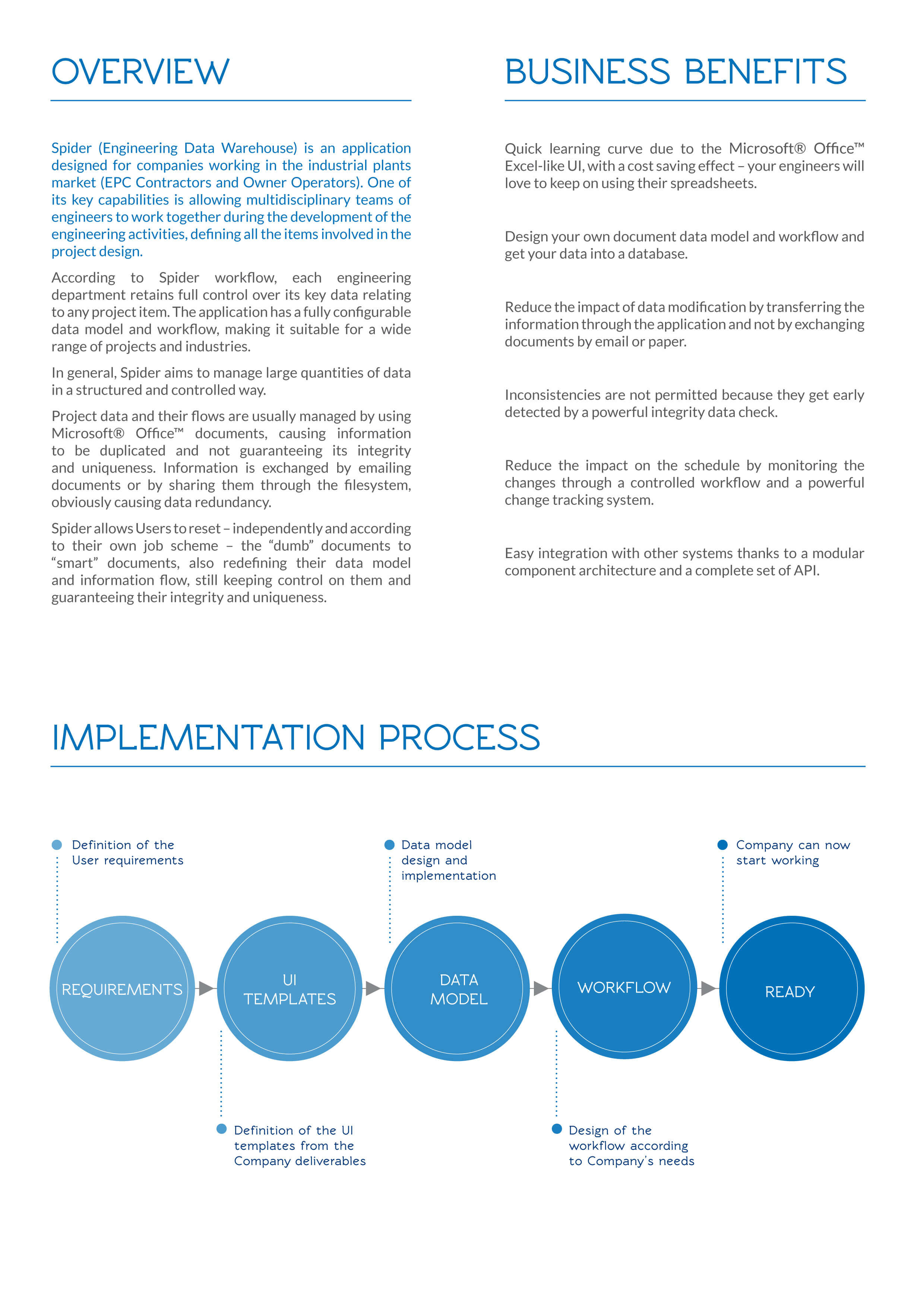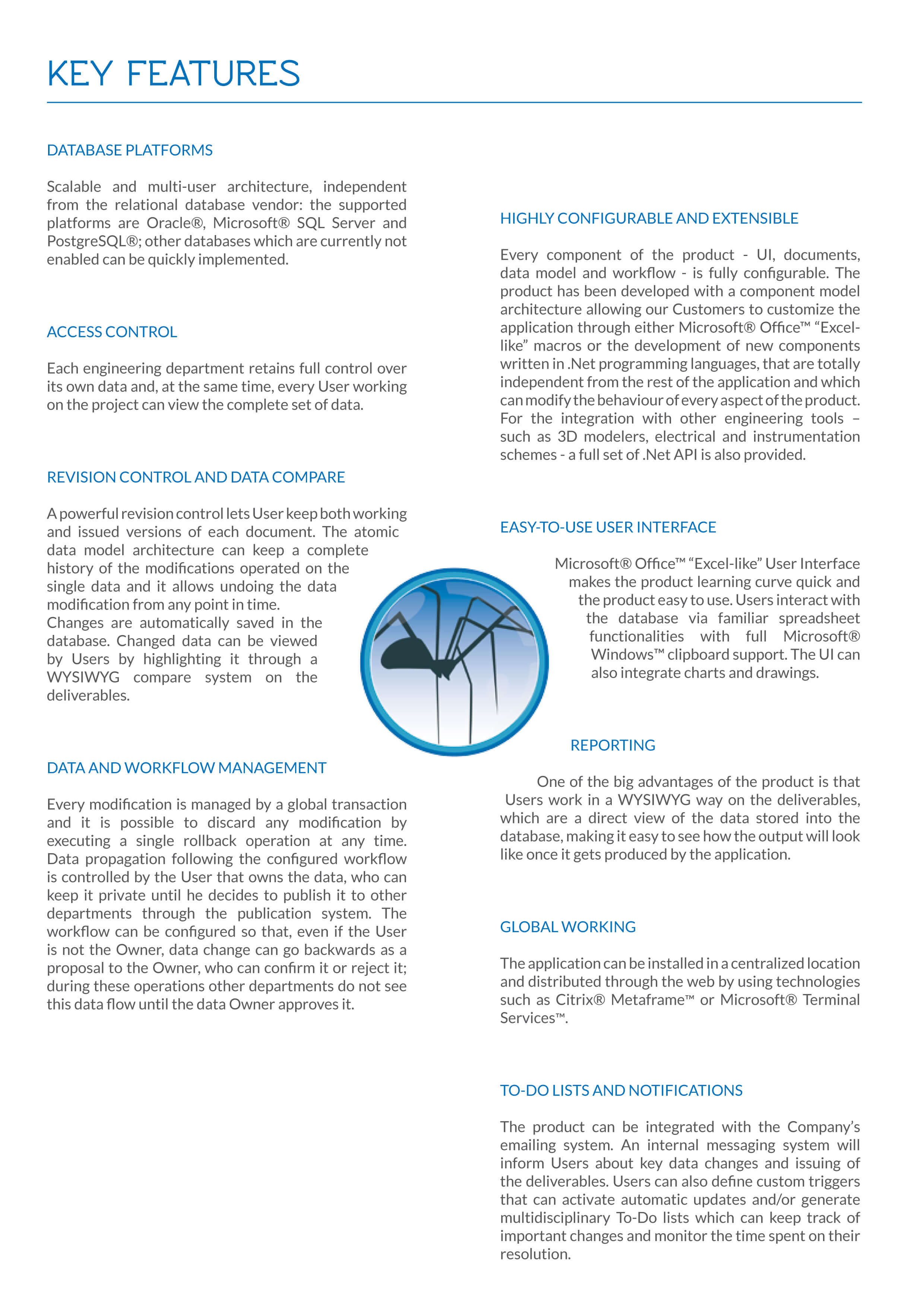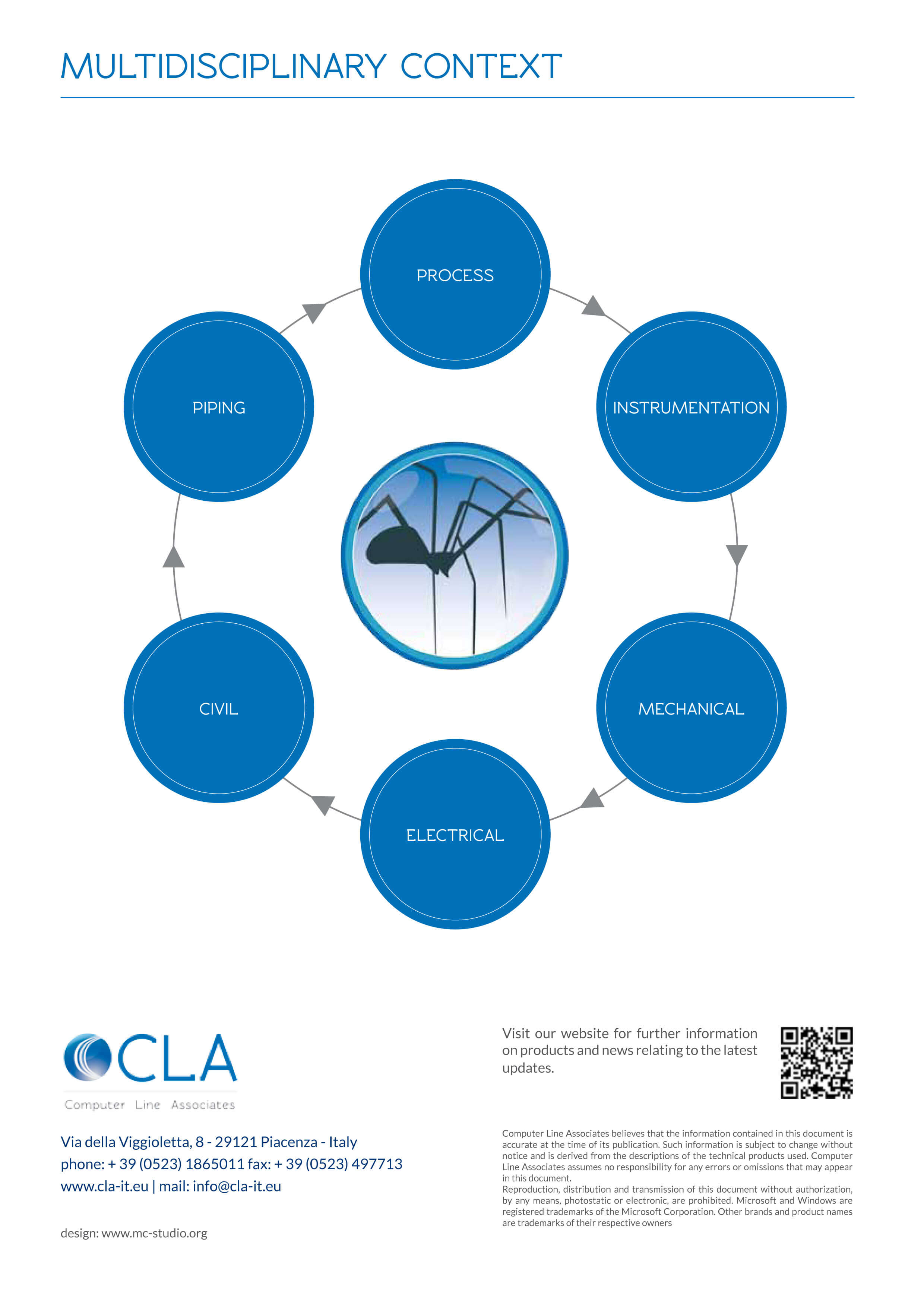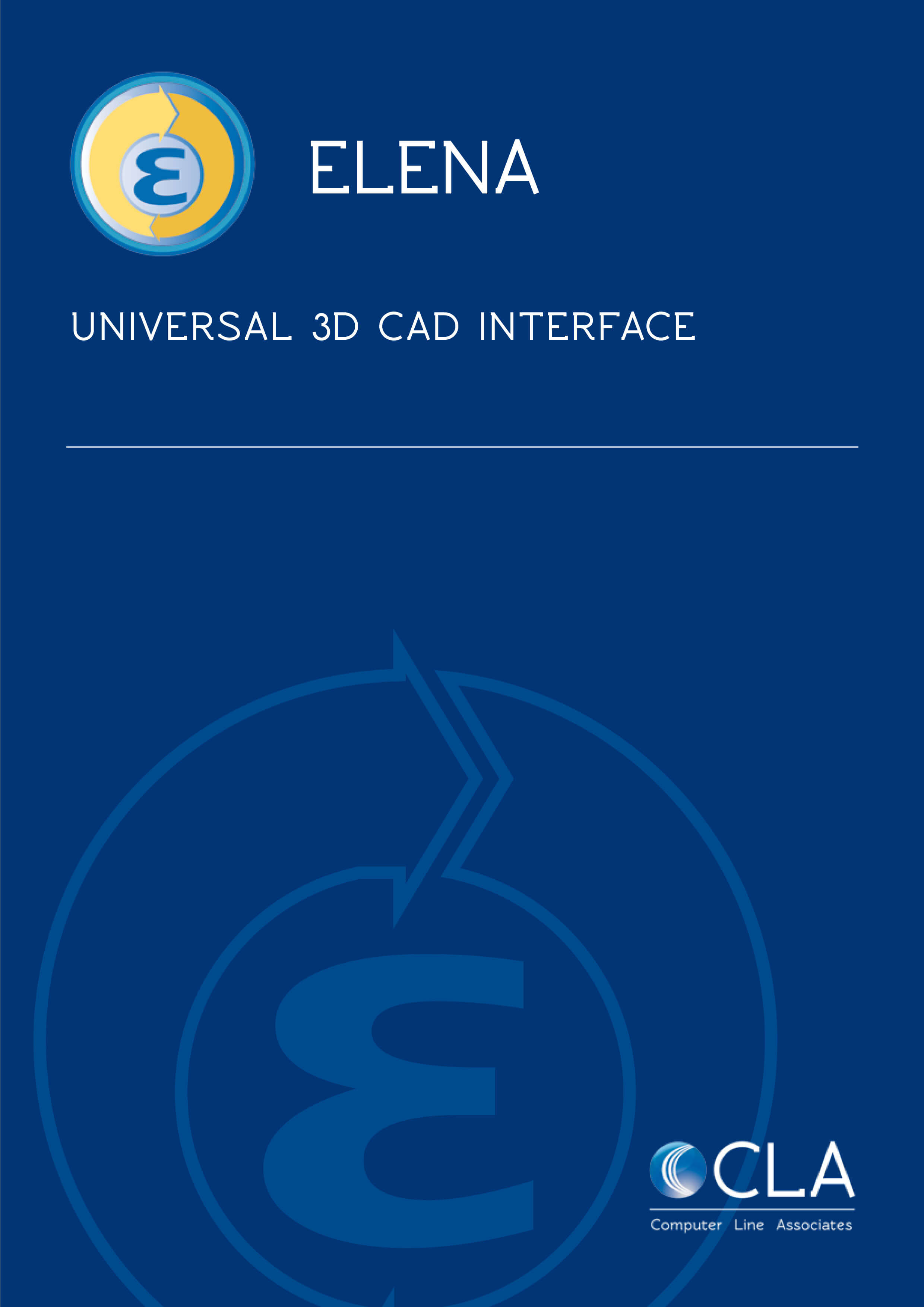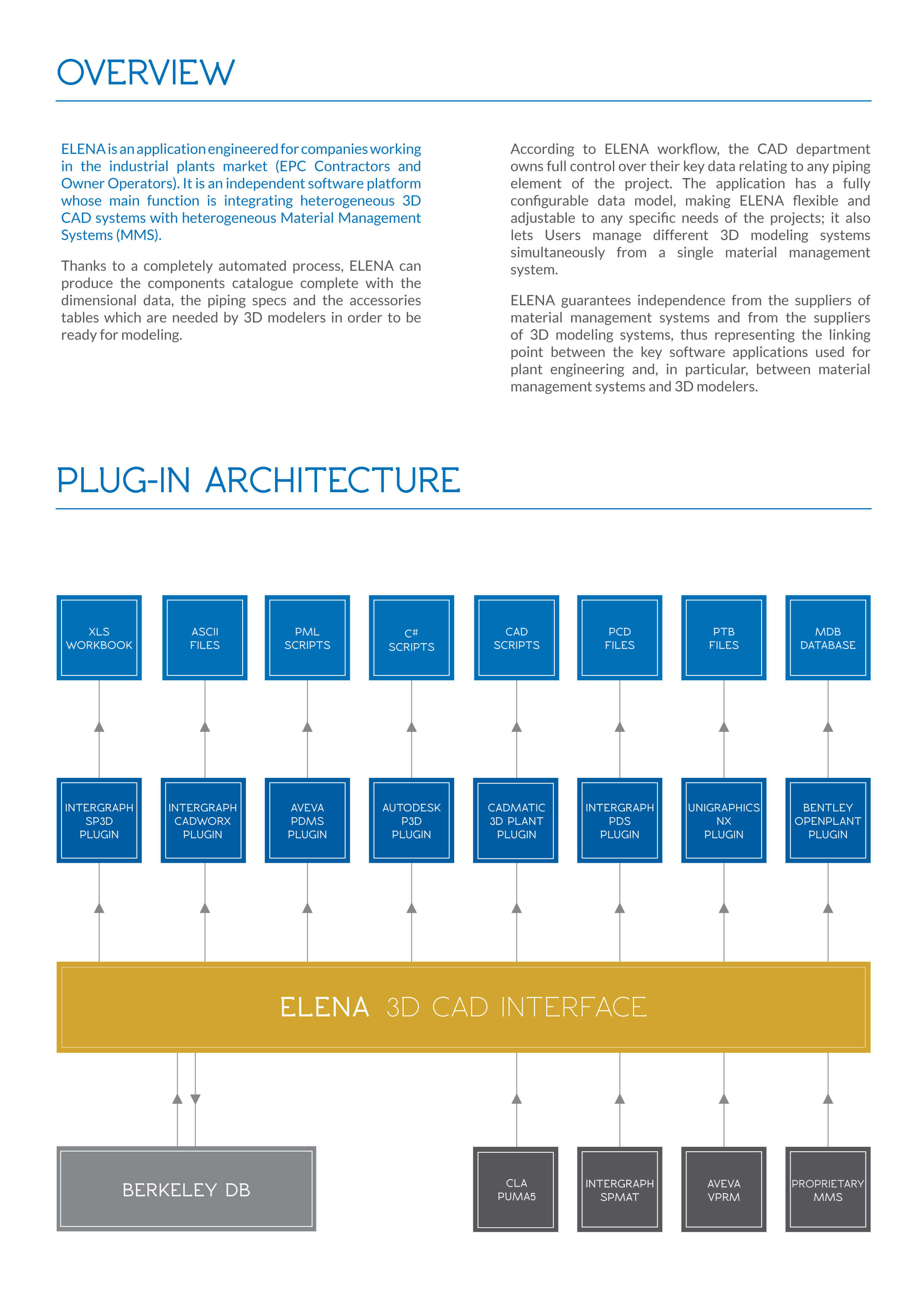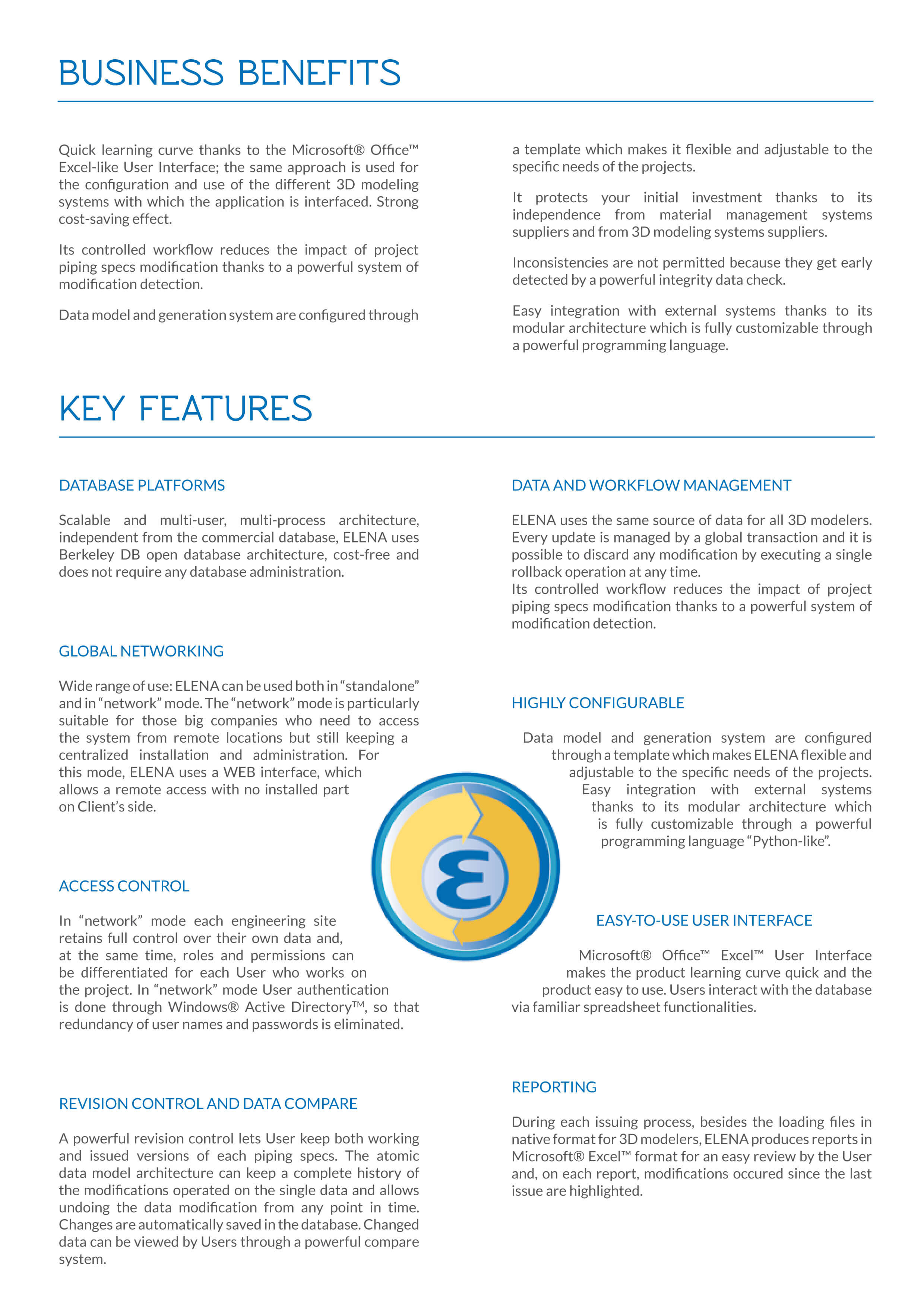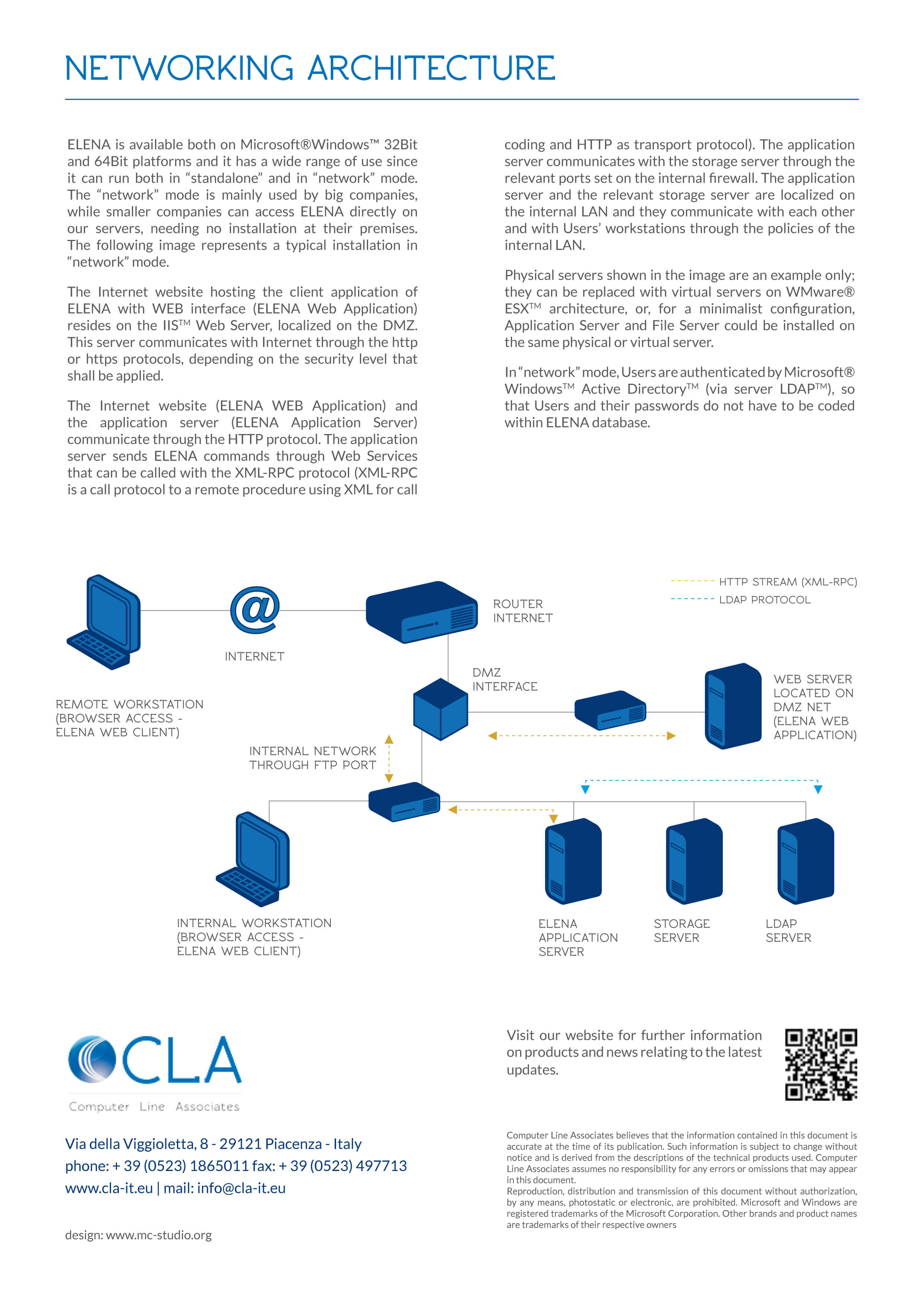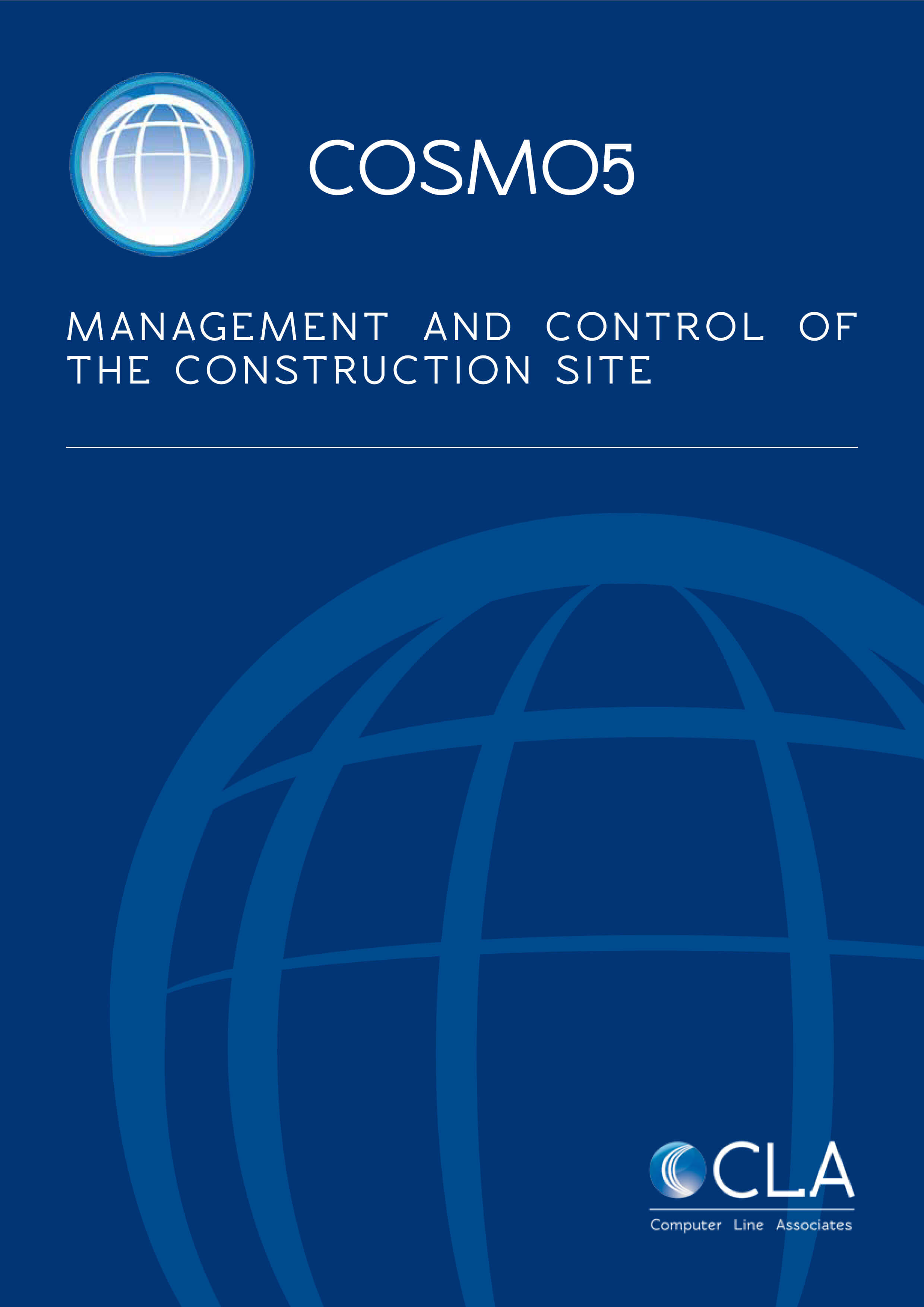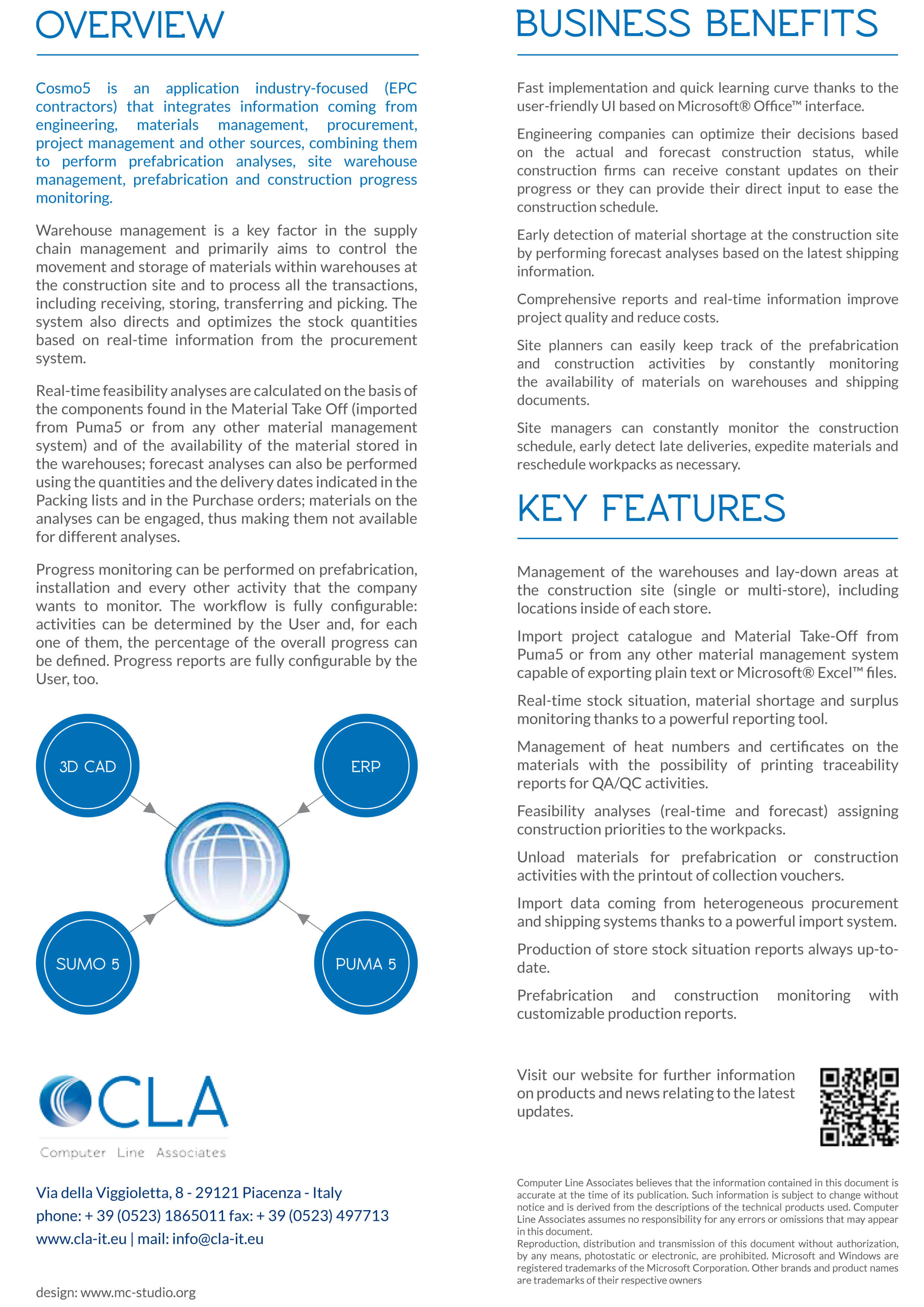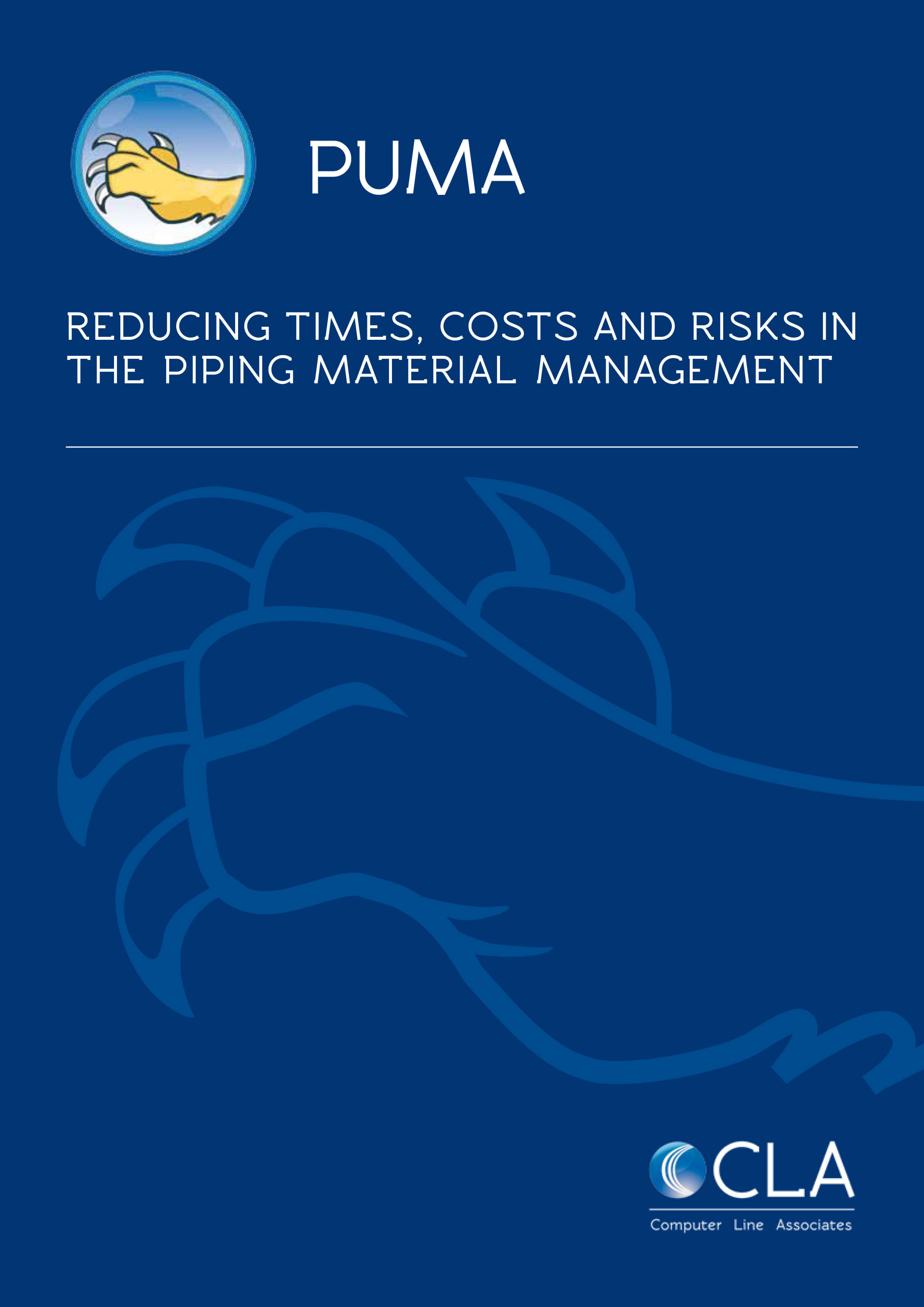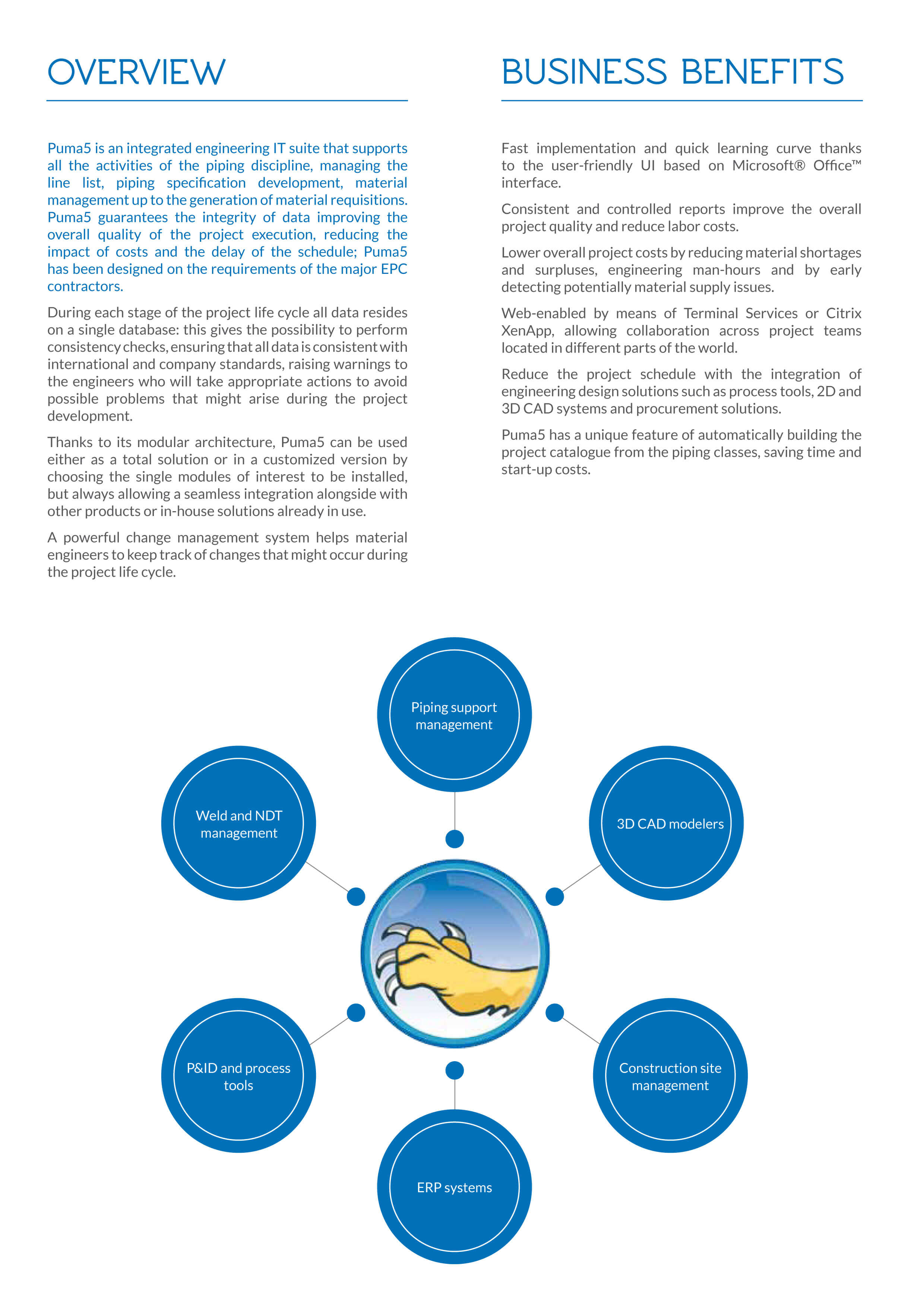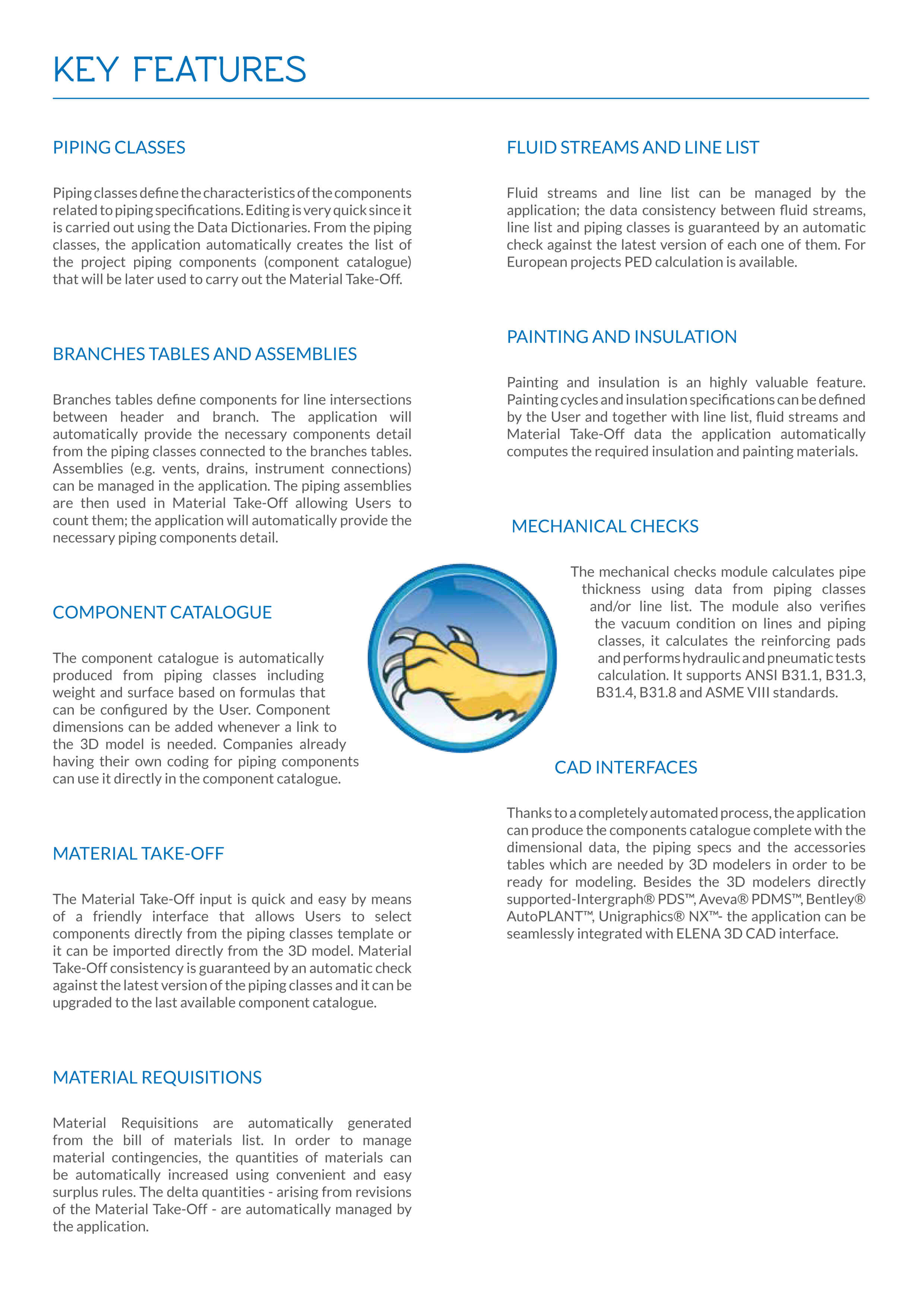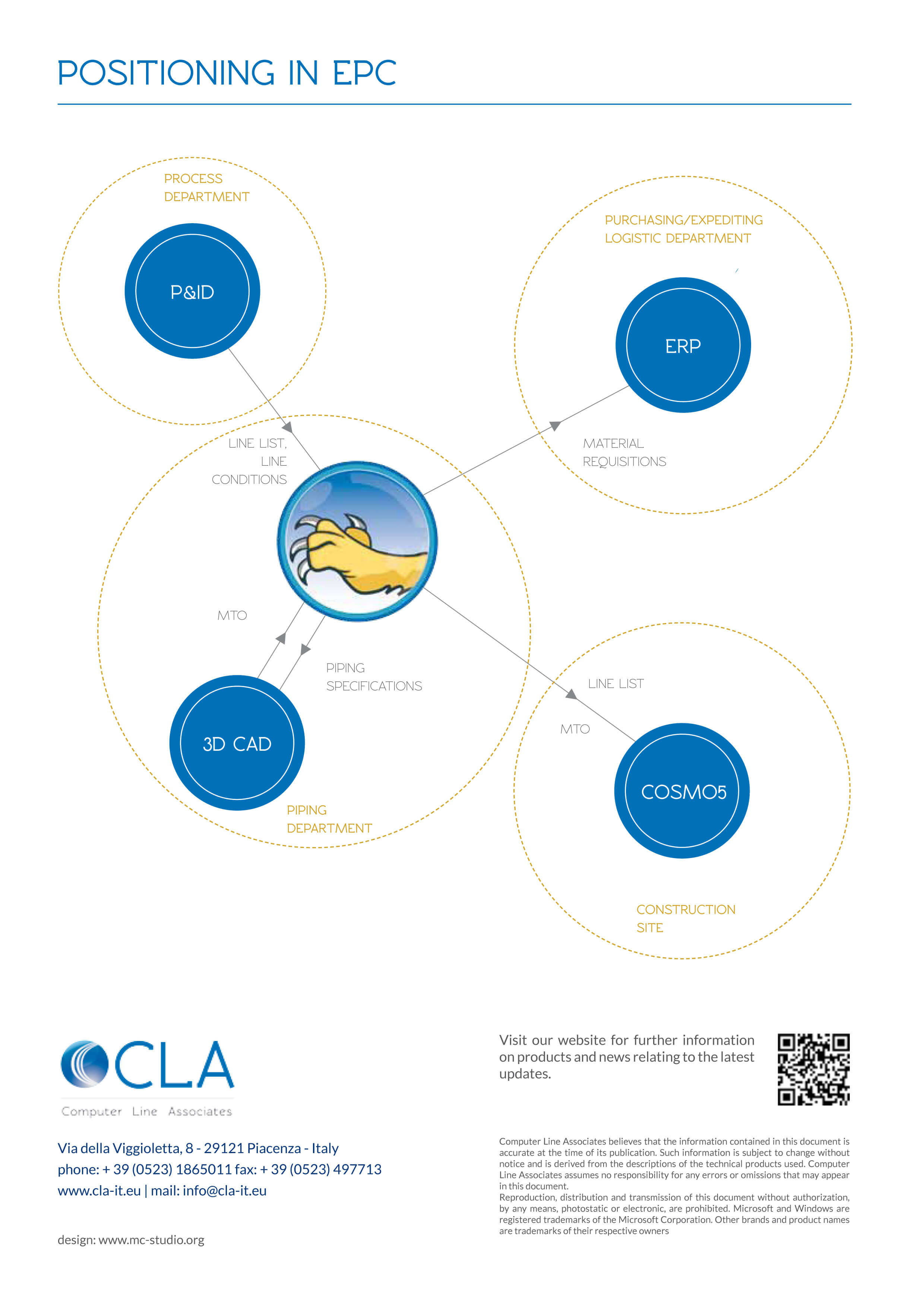The latest release of TMS is now available
Four big improvements have been implemented in our Technical Monitoring System in the latest months. In particular:
DCMA Quality Report is now available also for MS Project
No TMS Project is required, just XML Files exported from MS Project.
If your Sub Contractor is using MS Project, you can check and evaluate its Schedule Quality in a few seconds.
Internal Coding & Checking System for Schedule Activities
Now you can codify your schedule Activities and assign Weight Parameters directly in TMS.
No TMS Main WS Codes, No User Defined Fields are required in your Scheduling System (P6 or MS Project).
Code Assignments are facilitated by TMS in an “Excel-like environment” and achieved from the contextual pull down.
Internal Coding can be used with files coming from P6, from MS Project or from Generic Simplified Excel Files (independent from any Scheduling System).
Sanity checks are also performed in order to ensure that the Schedule Data that will be imported in TMS are “Error free”.
Internal Coding & Checking System for Deliverables
Now you can codify your Deliverables in a facilitated “Excel-like Environment” before importing them in TMS or in your Document Control System.
All the Deliverables Code Assignment are facilitated by TMS and achieved from the contextual pull down.
Sanity checks are also performed in order to ensure that the Deliverable Data that will be imported in TMS are “Error free”.
We have added new useful info in “Export Deliverables Progress”
In particular we have added new sheets in the generated workbook:
- Credit Rules
- Activity Codes
- Schedule VS Deliverables Module (Comparison at Activity Level between Actual Schedule Data from P6 and Actual Deliverable Data from TMS)
- Activity Progress Support (Each Schedule Activity Progress supported by Deliverables Status)
Get the full list of new features and implementations from our support portal, by downloading the latest documentation.
New reports and new import/export options in TMS
Many implementations have been under way since the last newsletter. Here is a quick recap of some of the new features added to our Technical Monitoring System in the latest months.
Project Work Class Progress – User-Defined Properties are now editable directly on the screen or on the exported Workbook (selected values only).
The Deliverable layout shows the Actual Dates and Forecast Dates (as UDP’s) proposed by the Subcontractor and summarized by Schedule Activity ID.
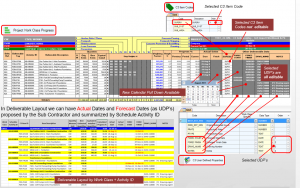
Exporting the Workbook – The Excel Workbook can now be exported by selecting one out of two options:
- For Progress, Actual Dates UDP Values Import – the exported Workbook is fully protected except for the Data Entry Area, that includes Progress by Step, Actual Dates and UDP’s;
- Unprotected Workbook (cannot be imported) – the exported Workbook is fully unprotected (for External Use) and cannot be re-imported in TMS.
When exporting the Workbook for data entry, one process can now handle several subcontractors files at a time and the same happens for the import procedure, too. To avoid misunderstanding, the Current Cut off Date is now empty by default; the Subcontractor will indicate the Current Cut off Date in the Summary Sheet and the same date will be propagated automatically in all sheets.
Importing the Workbook – In case the import of Workbook Deliverables shows items that are not exactly matching with TMS Deliverables, a warning message will appear and User will be able to review an Excel file with two sheets, “Not existing in TMS” and “Not existing in Workbook”.
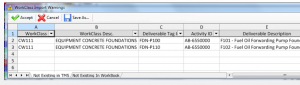
New Import of Schedule Data with simplified Excel Templates – This new import procedure will let you take advantage of:
- being independent from any scheduling system
- maximized Import/Export of Excel files only
- easy creation with minimal data
- full control of your Subcontractors with Deliverable Module
- all TMS features available like in XML Import
- all TMS reports available.
New Statistical & Quality Reports – many new reports are ready for use! For a comprehensive overview of what is available, log into our support portal and download the latest documentation.
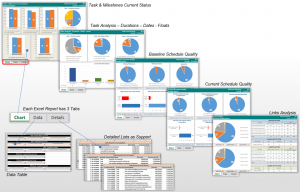
Progress view – It is now possible to generate any kind of user-defined Alternative Progress View based on Units (i.e Hours) imported from P6. You can have “Instant Charts” at any level – from Top Level up to Activity Level – of your Alternative Structure; “Instant Charts” can be generated with any kind of user-defined Progress View and can be saved in Excel.
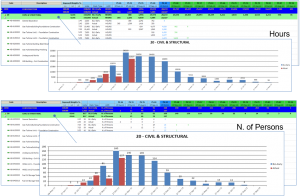
C3 Global Layouts – There are new Deliverable Layout Specs, where User can:
- compose the hierarchy of the layout
- apply filters
- select columns to be represented
- define columns order and sorting
- flag column that needs totals
- edit column headers
- summarize layout at specific level.
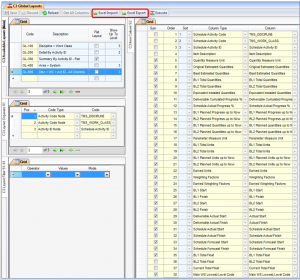
Layout Specs are saved and they can be exported from one project and imported into another project. New selectable columns related to the Scheduling Data (Planned, Actual and Forecast) have been added and they can be compared with the Actual results obtained from the Detailed Deliverables Status.
Get the full list of new features and implementations from our support portal, by downloading the latest documentation.
TMS – November 2018 release
TMS has reached the release No. 01.001.03.07: let us introduce you to the big improvements of this latest release.
Following the feedback received from TMS users, we have focused in particular on the Deliverables management. The import/export of Deliverables data has been maximized with new powerful features and innovative approaches to simplify and speed up the process and to eliminate some existing bottlenecks.
Import of the Workbook filled by the Sub Contractor
When importing the workbook, it is now possible to detect if the progress of a given step of a given deliverable is lower than the one previously declared; a report can be generated (and saved in Excel) showing deliverables with Current Progress by step less than the previous declared progress.
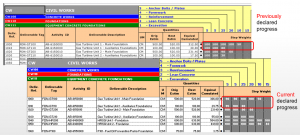
The Import form of Deliverables data has a new User Interface: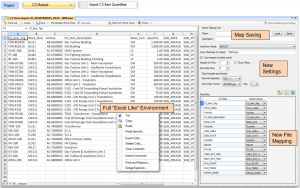
Import of Deliverables Data – New Approach
Different options are available for the Deliverables data import: with option 1, User can load an Excel file (provided, for example, by Engineering) and partially or totally recover some Deliverable Data from it.
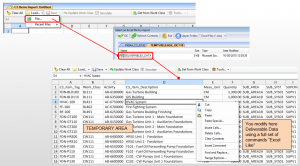
With option 2, it is possible to get existing Deliverables by using the “Get from Work Class” command and add/delete/modify Deliverable Data.
Automatic filling-in of missing information
If the Deliverables data have missing information and this information already exists in TMS, it can be automatically retrieved by using the “Auto Fill > All Linked Properties” command. Thanks to a pull-down menu available for each specific context, data can be inserted as shown in the screenshot below.
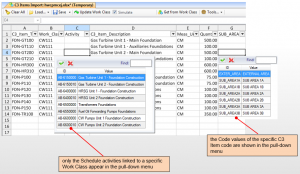
Validation checks performed by TMS
Before actually importing a Work Class, User can perform validation checks and simulate the importing process to double-check whether there are any errors.
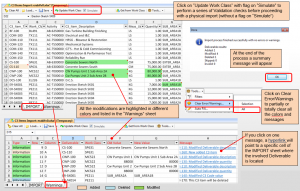
Messages displayed can be sorted by errors, info, warnings.
Once the simulation returns no errors, the Work Class can be imported, as per instructions below.
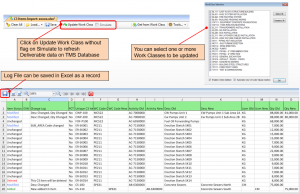
More detailed information about TMS latest release are available by logging into our support portal at https://cla.freshdesk.com/support/home